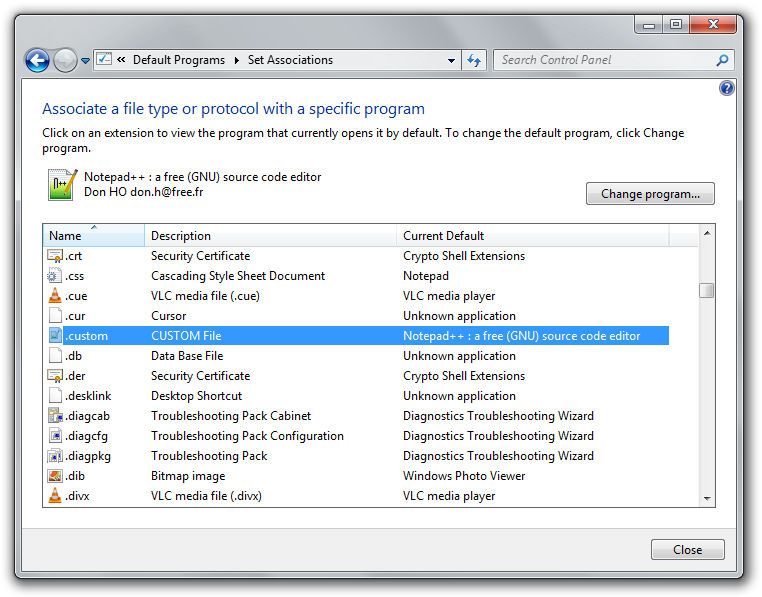Let's say you are hobby programmer creating his own little program and need to use custom file extensions for it. However, you want these files with custom file extensions to be associated with some advanced text editor so you do not need to manually open the files via File ► Open function in your editor.
We will show you how you can quickly assign and change associated programs to a newly created or any other unassociated file extensions in Windows. In our case we will create a new file called RES.CUSTOM and associate it with Notepad++ text editor as you will be able to see on screenshots.
How to assign a program to a new custom file extension?
1. First of all make sure the program you want to associate with the new file extension is properly installed on your computer.
2. If you already have the file you need to assign you can skip steps 2 and 3, otherwise create a blank text file on your desktop (right-click on the desktop to bring up the popup menu ► New ► Text document).
3. Rename the file extension on the newly created text file from TXT to the custom file extension you want to use.
4. Right-click on the file and select open, a pop-up window will appear saying that Windows is unable to open the file.
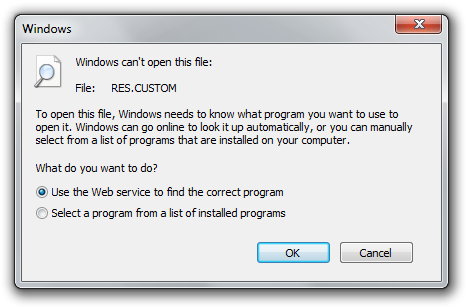
5. Click on the "select a program from a list of installed programs" option and continue with the OK button.
6. If you do not see the program you wish to associate with your custom file extension in the list of programs that will appear in next window, click on the Browse... button and find the program (and its main executable) on your computer. The program will be added to the list of software and you can now select it. Make sure the "Always use the selected program to open this kind of file" box is checked, so you do not have to repeat this operating again.
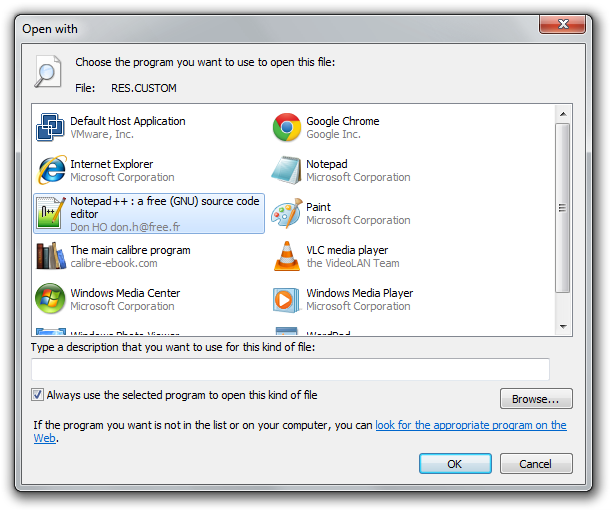
7. Now when you confirm this window with clicking on OK button, the newly created file and its custom file extension should be assigned to the program you have chosen. If the program also had special icon for its files, this icon will be applied to all files with the custom file extension you have just assigned.
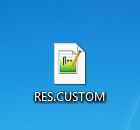
If you need to associate a text editor to files that have generally large sizes, try to avoid associating Windows Notepad. The program is notoriously known to freeze when loading big files. So try to use some more advanced and more sophisticated text editor.
How to change the associated program for custom file extension if needed?
You can easily change the program for your custom file extension via Start ► Default Programs ► Associate a file type or protocol with a program control panel. Find your file extension in the list of extensions, select it and click on the Change program... button so you can select a new program for it.