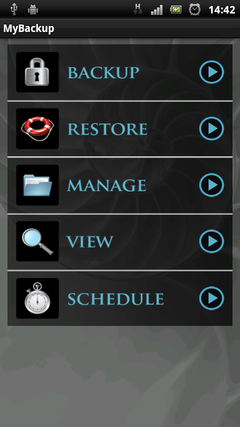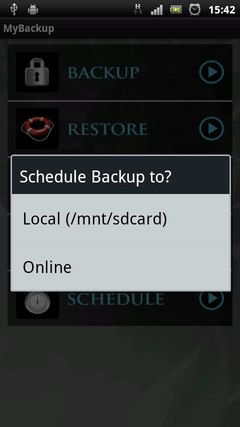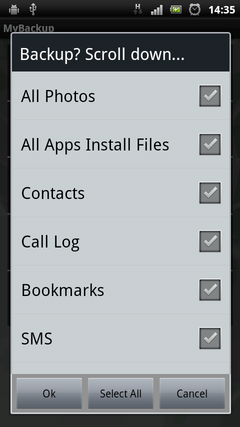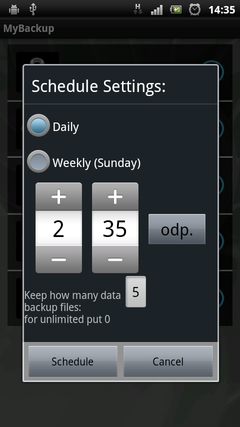Google Android operating system is closely connected to Google account. Via the Google account Android can sync contacts, calendars, downloaded applications, photos with Google Gmail, Picassa and Android Market respectively. However call logs, SMS messages, MMS messages and settings are stored only in the phone.
Google Android doesn't contain any own backup utility that is able to backup all user' phone content offline.
Some third party backup applications are available on Android Market. MyBackup Pro is one of the top-rated and most recommended app. It is available as a 30-day trial, after which you have to buy a license or uninstall the app from your phone. MyBackup Pro is compatible with Android version 1.5 and higher.
The program is able to backup your applications, photos, contacts, call log, bookmarks, SMS messages, MMS messages and attachments, calendar, system settings, home screens, alarms and more.
Your backups can be stored either on a SD card in the phone, or on-line on protected Internet servers. MyBackup Pro also contains schedule options to create automatic backups.
How to backup your Android phone with MyBackup Pro
- Download the MyBackup Pro app from Android Market and start it.
- Press Backup button and choose the type of backup (Applications & Media or Data). Applications & Media option backups applications, photos, music and other multi-media files. Data option perform backup of all contacts, call log, bookmarks, SMS messages, MMS messages, calendar, system settings etc.
- Select a storage for your your backup. Basically either SD card or Internet server.
- Select what type of data you want to backup and press OK button.
- Set a name for your backup and press OK button. Wait until the backup process is finished.
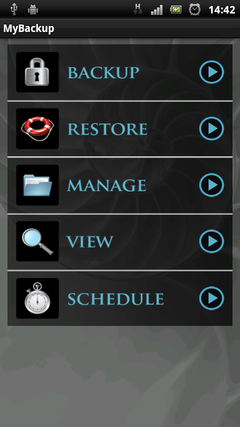
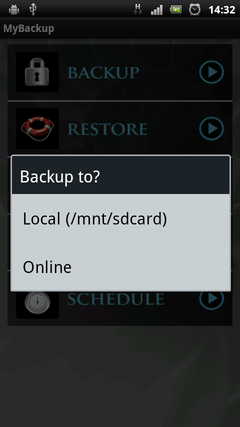
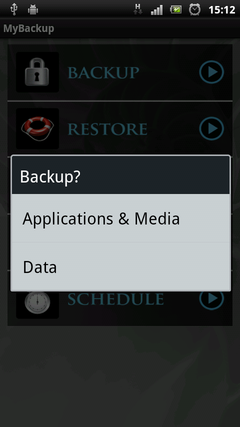
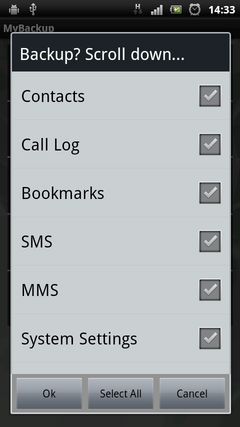
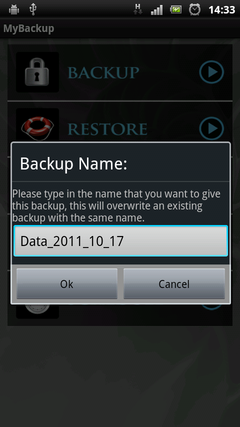
How to restore your Android phone with MyBackup Pro
- Press Restore button.
- Choose the type of backup you want to restore (Applications & Media or Data).
- Select a storage that contains the backup.
- Select type of data you want to restore and click OK button. Wait until the restore process is finished.
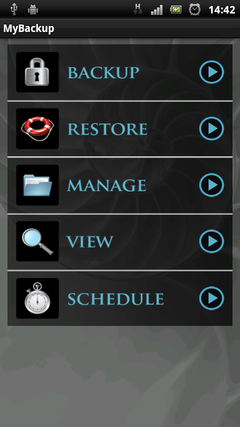
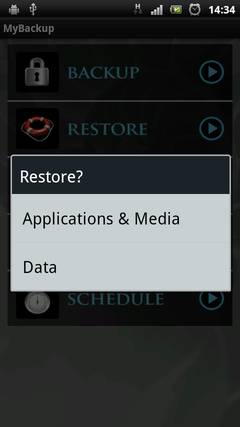
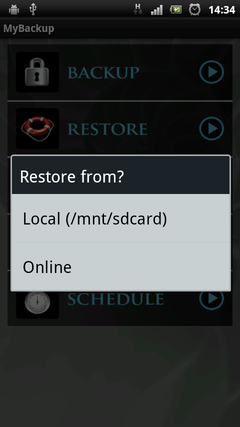
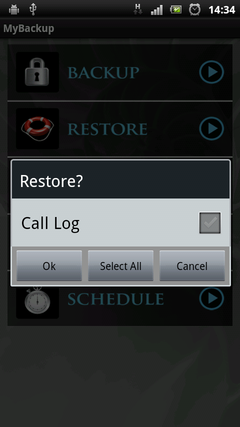
How to schedule your Android backups with MyBackup Pro
- Press Schedule button in MyBackup Pro main menu.
- Select storage where you want to save your backup.
- Select data that you want to backup.
- Select schedule settings and press Schedule button. MyBackup Pro will start to create scheduled backups.