WhatsApp chat messages
![]() WhatsApp is currently one of the most popular and probably also greatest instant messaging programs that allows users to quickly communicate or chat on mobile devices.
WhatsApp is currently one of the most popular and probably also greatest instant messaging programs that allows users to quickly communicate or chat on mobile devices.
Conversations are saved in form of backups (*.crypt8 files in latest versions), however the process itself and the various options for it vary from platform to platform.
Some chats are just worth saving, either because of their memorable value, content or pictures and loosing such convos would be a huge loss, especially if you accidently delete it by mistake.
It is always good to know about the chat backup and restore function in WhatsApp and in this article we describe how this functions work on the Android, iOS, Windows Phone and Blackberry version of WhatsApp messenger.
Contents:
- How to backup and restore WhatsApp chats on Android
- How to backup and restore WhatsApp chats on iPhone
- How to backup and restore WhatsApp chats on Windows Phone
- How to backup and restore WhatsApp chats on Blackberry 10
WhatsApp for Android
Typically WhatsApp for Android automatically makes a daily backup of your chats and saves them in the default WhatsApp folder on SD card/internal memory. However you can also perform backup manually.
Backup chat conversions in WhatsApp for Android
Launch WhatsApp app and go to Options (... --- or whatever your Android uses) ► Settings ► Chat Settings ► Backup conversations. This will create a backup named "msgstore.db.crypt7" in the /WhatsApp/Databases folder.
The very best thing you could do, is to rename the file and label it if you have something important saved in the backup. For example "msgstore.db.crypt7.latest" or something like that.
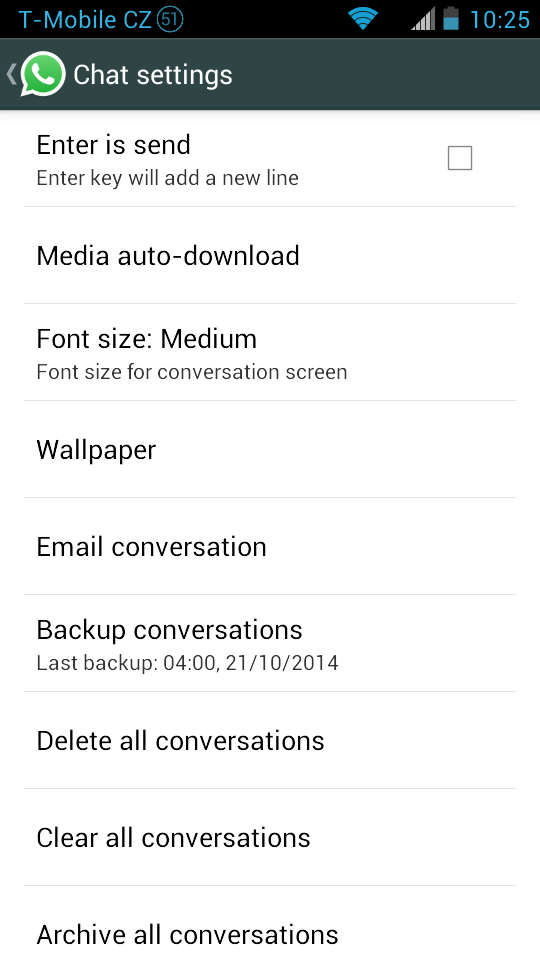
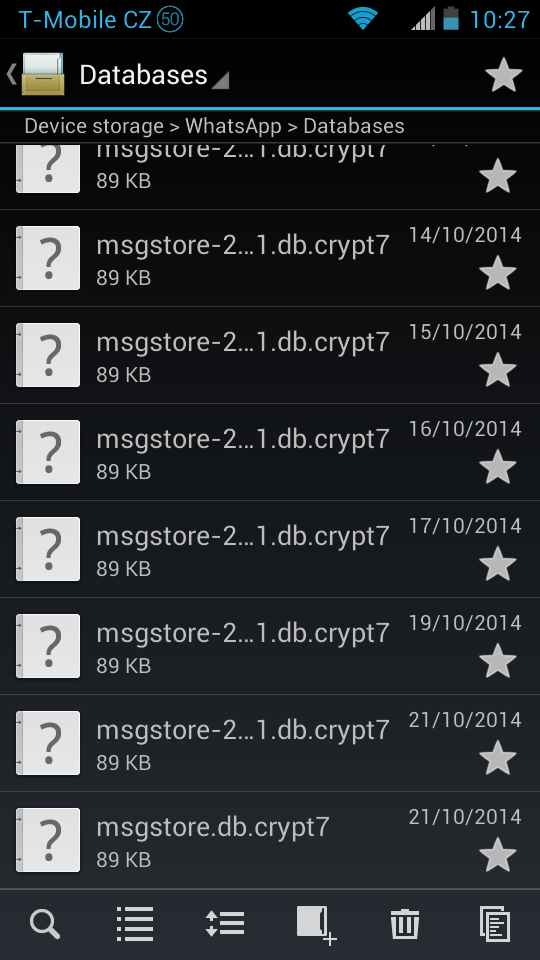
WhatsApp chat backup settings and backup files on Android
Restore chat conversions in WhatsApp for Android
To restore the chat backups, simply uninstall WhatsApp and restore whatever backup you need from the default WhatsApp backup folder.
Since WhatsApp changed many version and even the naming conventions for backups, if you try to restore old backups you need to first rename them to "msgstore.db.crypt7", before you can restore them.
WhatsApp for iPhone
WhatsApp for iPhone devices uses the Apple's iCloud service to back up chat conversations. This will backup everything, except video files. But it only creates one backup that always overwrites the previous one, so you cannot keep several versions.
Backup chat conversions in WhatsApp for iPhone
- In your iPhone, select the Settings ► iCloud ► Documents & Data ► On. This function needs to be turned on in order to save WhatsApp conversations.
- Open WhatsApp, tap the Settings button and select Chat Settings ► Chat Backup ► Back Up Now function.
- In the same location there is also a function called Auto Backup. When you tap it, you can change how often WhatsApp automatically makes backup of your chats. Very useful function, especially if you can set it on Daily.
WhatsApp chat backup settings on iOS device
Restore chat conversions in WhatsApp for iPhone
- Uninstall and reinstall WhatsApp and verify your phone number
- When the app asks you if you want to restore chat backups, pick YES. And that's it.
WhatsApp for Windows Phone
WhatsApp for Windows Phone has probably the most limited set of functions for chat messages backup. You can only perform one backup that is overwritten every time. Thus you have only single backup to restore and you cannot even transport it to another device.
Backup chat conversions in WhatsApp for Windows Phone
- Open your WhatsApp and tap on the ... in the lower-right corner.
- Select settings ► chat settings ► backup, which will create a backup of your WhatsApp conversations with time stamp.
In case that you accidentally delete your chats, DO NOT make a new backup. It would overwrite your previous backup with a new (empty) one. Instead check the time stamp of your last backup and if the deleted chats are saved in the backup you can restore them by a simple trick.
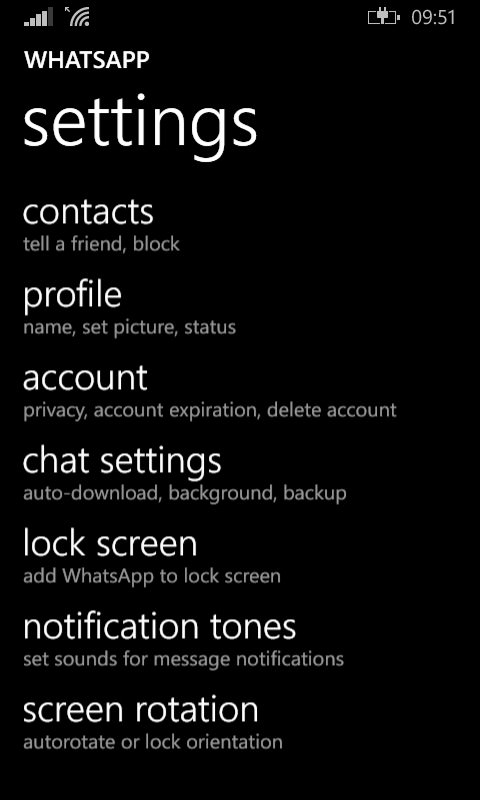
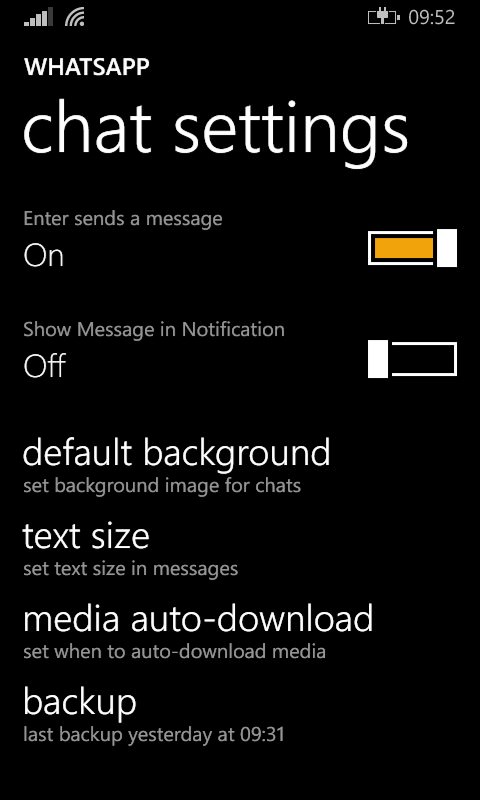
WhatsApp chat backup settings on Windows Phone device
Restore chat conversions in WhatsApp for Windows Phone
- Uninstall and reinstall WhatsApp and verify your phone number.
- When the app asks you if you want to restore chat backups, pick YES. And that's it.
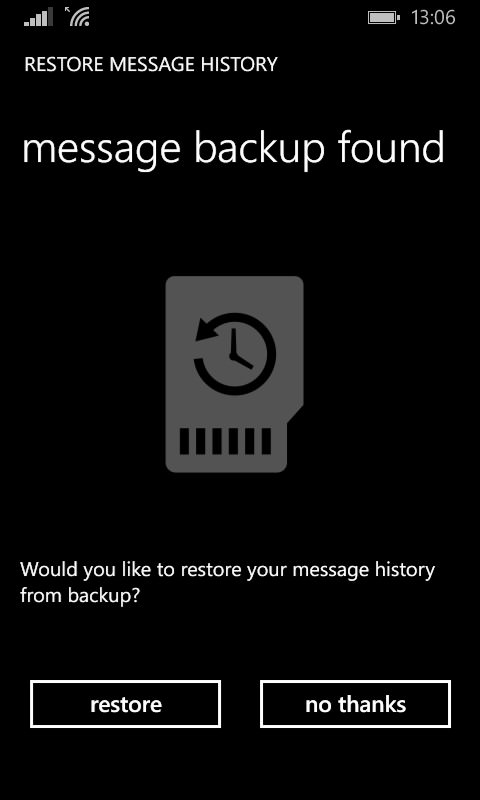
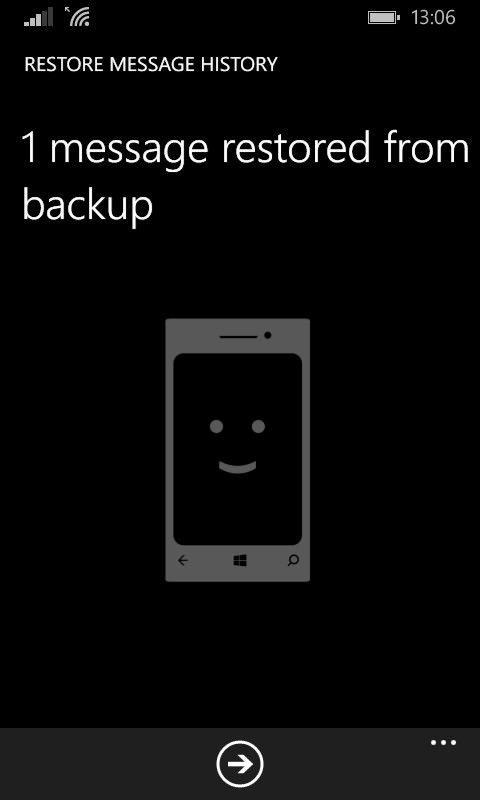
The backup restoring process in WhatsApp for Windows Phone
WhatsApp for BlackBerry 10
Latest Blackberry 10 is based on Android so the same also goes WhatsApp for Blackberry which is pretty similar to its Android version.
Backup chat conversions in WhatsApp for Blackberry 10
In BB10, the process of backup is very similar to Android, with the difference of another file path for the backups itself and that the backups are named similar to the ones previously used on Android ie. "messageStore-YYYY-MM-DD.1.db.crypt".
Restore chat conversions in WhatsApp for BlackBerry 10
The restore process is same as in Android version. Simply reinstall, verify phone number and select the backup you want to restore.


