Renaming file extensions, or even file names of multiple files can really be a tedious work, especially when you need to do it for hundreds of files. Instead doing it one by one manually, there are ways how to save your time and do it quickly.
In this article we focus on showing you how you can easily change the file extensions of multiple files.
Renaming file extensions using Windows command line
You can quickly rename the extensions in single folder without any 3rd party just using the Windows command line. However, you will need at least basic knowledge of DOS commands to navigate to the folder with the files you want to rename, and after that use the following command: ren *.XXX *.YYY, where XXX is the original file extension and the YYY is the one you want to rename it.
Just word of advise, there is no undo function here, and it will truly rename all the files in that folder, so make sure thee are only those you really want to rename present.
Renaming extensions using software
There of course exist programs that can achieve the same, and even more with the benefit of more user friendly interface. One of such great programs, that can be used to quickly rename multiple file extensions in single click is Multi File Renamer - and you can download it from SourceForge for free.
Multi File Renamer can perform several actions, including replacing, capitalizing, inserting, deleting, or swapping. All the functions have their uses, which can really save tons of your time, especially if you need to handle hundreds of files, like photographs.
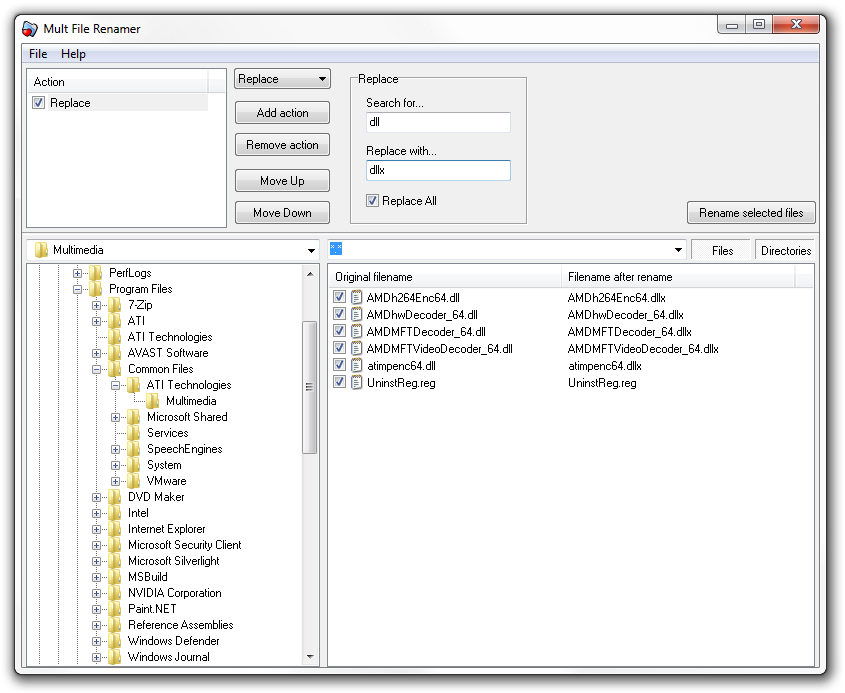
Multi File Renamer screenshot featuring random example of how easily DLL extension could be renamed to DLLX with single click.
Multi File Renamer actions
Replacing, simply replaces a string of characters in the selected files to something new. For example, it can be used to quickly rename AAA file extension to BBB with single action.
Capitalizing has several modes, in which you can either capitalize only the first letter from the file name, capitalize all letters, makes all letters small etc.
Inserting action let's you insert characters on certain spot in the file name, like inserting a letter or number between certain letters.
Deleting let's quickly remove certain letters or characters from file names or extensions.
Swapping action is used to move certain characters from one spot another, like if you wanted to to change xBBBy to BBxBy for example, and move the letter x from 1st position to 3rd in the file name.
All in all, great functions that can be even set to in a sequence and performed in batch with single click! That's truly time saver.


