Introduction
By default, the file extensions of known file types that are associated with some software installed in your computer, are hidden.
This is due to Microsoft's policy which makes it somewhat easier for common users, but at the same time may also be potentially dangerous due security reasons.
Microsoft prefers simplicity over security, but that means that dangerous and harmful files can be hidden under wrong file type and users does not have fully under control what they opens.
More advanced users of Windows who want to keep their files and data under control can turn off "Hide extensions for known file types" File Explorer feature and display file extensions immediately right after new Windows 8.1 installation.
Showing hidden file extensions in Microsoft Windows 8.1
Open File Explorer (also known as Windows Explorer) → Click on View option in upper menu to view Ribbon menu → check the box next the File name extensions option.
If you also want to view hidden files and folders → check the box next the Hidden items option.
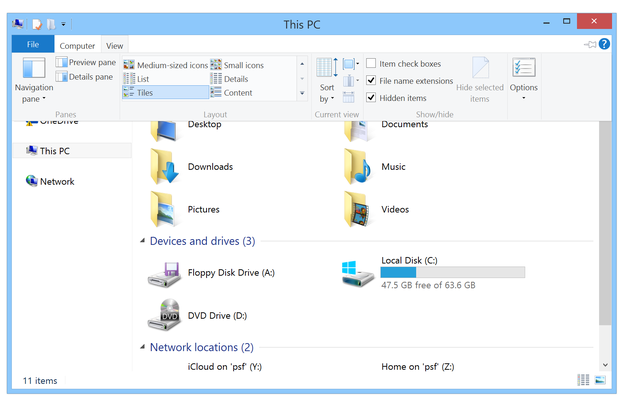
Another way how to view file extensions in Microsoft Windows 8.1, but little more complex is:
Open Desktop Control Panel, for example by click by right mouse button on Windows logo in the left down corner → Select Control Panel option
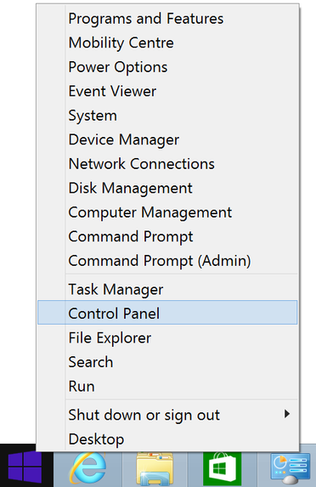
Control Panel option
Click on Appearance and Personalization option
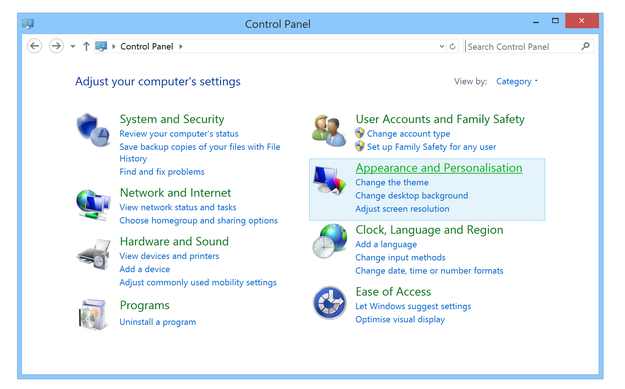
Windows 8.1 Control Panel
Click on Show hidden files and folders option in Folder Options group
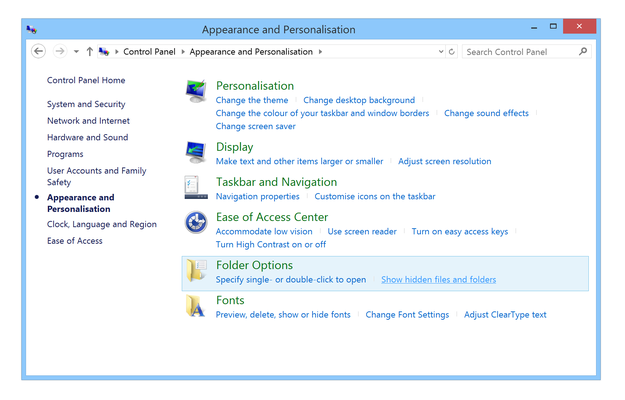
Windows 8.1 Control Panel Show hidden files and folders option
Select Show hidden files, folders and drives option → Apply and OK
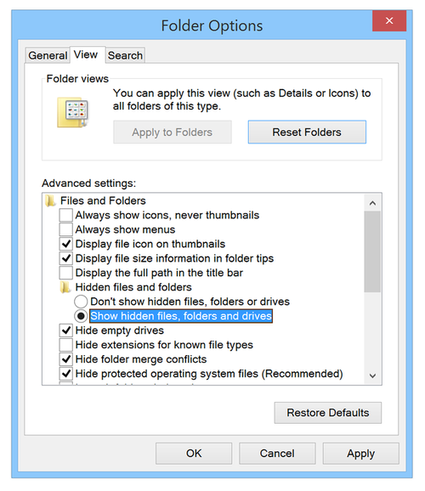
Windows 8.1 Folder Options
After the changes are saved, you will be able to see the all file extensions in your Microsoft Windows 8.1 operating system.


