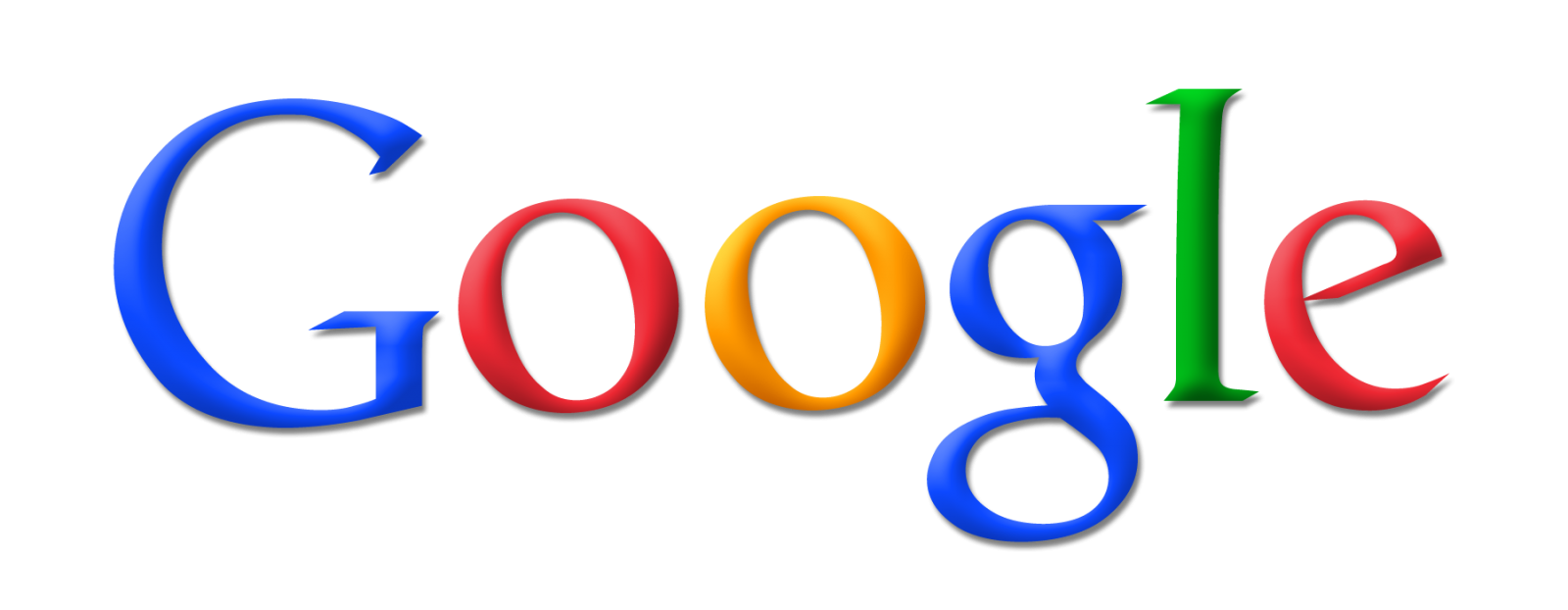
Information searching is one of the most common things users do on the internet. Whilst there exist many search engines, the most popular is the one from Google, hence the term "googling".
The basic use of this web search service are known to all that use internet, because everyone needs information and everyone needs to find them. Search results are filtered based on hundreds of criteria and even users browsing and searching habits.
What most users do not know, is that there are a lot of advanced functions and searching parameters that can really help to find the proverbial needle in a haystack.
Language
Google filters the results depending on your location. However, sometimes it redirects for the purpose of advertising and such, so it is wise to start Google as www.google.com/ncr, which will make sure you will only have results relevant to your location. NCR means, "no country redirect".
A few years ago, Google also offered a search translation function, but the use of this function was not popular enough, so it was eventually removed and the translation moved to translate.google.com web page.
Google Search Filters
Filters are one of the advanced functions that can help you to better refine the results and find quickly what you are looking for. There are several filtering options which tweak the results, for example, depending on your location, how old results can be, the size of images, length of multimedia file, and more. You can find filters under Search Tools below the Google search box as marked on the screenshot below.
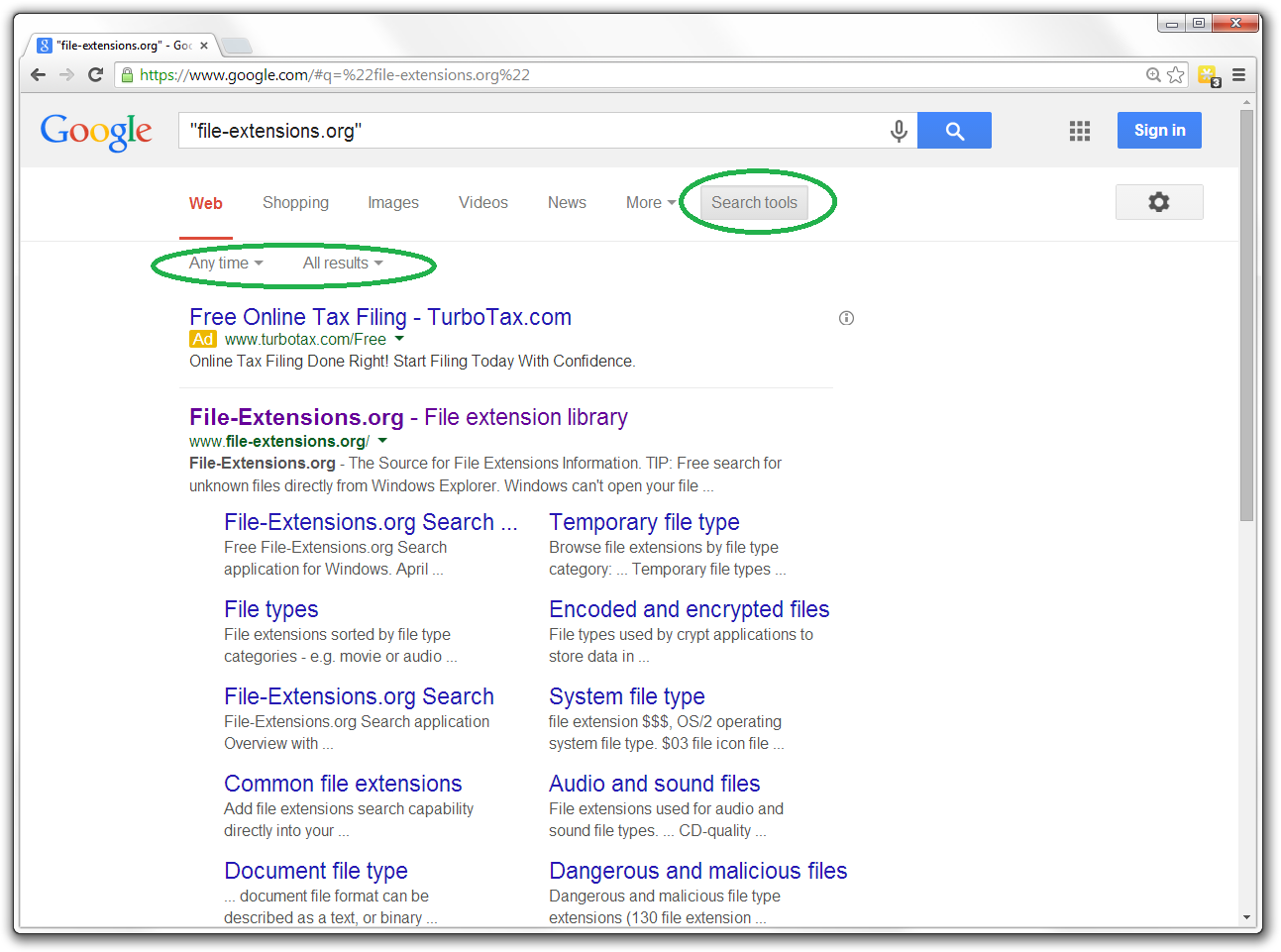
Search Tools highlighted in Google Search
Special characters and operators for Google Search
Special characters are used for fine-tuning of search queries to increase the accuracy of its results. There is plenty of them, but I will mention only the most common special characters " ", –, ~, .., *, OR., and couple of useful special operators.
These can be combined to create really complicated search queries which create a very narrow room for filtered results.
Quoted Phrases
Quoted Phrases " ", refine Google Search results so that they match exactly the word or words in the quotes. This is probably something a lot of users know already. In 2011 this function replaced and enhanced the previously used + sign, which is no longer used.
Example: "whatsapp crypt file" will look for web pages that contain this exact phrase.
- special character
Minus sign is used in search queries when users want to ignore the results that contain a particular word or phrase. It must be used right between the excluded phrase without space.
Example: colors -red will find pages about colors, without red color
~ special character
This character is used to search for both the word as well as its synonyms, which is following after the ~ sign.
Example: ~inexpensive would match inexpensive, cheap, affordable, low cost and other synonyms.
.. special character
This Google Search operator is used for numbers and defines a range between two numbers.
Example: historical events 1000..1800 would match all pages dealing with historical events between the years 1000 and 1800. This can also be useful for various price checking and similar number related search queries.
* special character
The * in search queries represents a single word. It's a placeholder for a word and Google Search will try to match the rest of your phrase. Useful when you know only partial names or cannot remember exact phrases.
Example: really * weather would match in Google Search results like really good weather, really bad weather, really hot weather etc.
OR or | special character
This operator is used to include both, or only one of the words between OR or | sign to the search results. OR must be written in uppercase. If you write it with lowercase, Google Search interprets the word as a search term instead of an operator.
Example: red OR blue or red | blue would match all results that contain red, blue or both of these words.
Special operators for Google Search
Google Search operators are special commands that you write together with your search string to better refine the results. Dozens of such operators exist, and you can find their list and description at Google Guide website.
We will only mention few examples that we feel are worthy and everyone should known about them.
site: operator
If you include site: in search query, Google will restrict the search results only to the specified site or domain.
For example crypt5 file site:file.extensions.org would only search for crypt5 results within our web page.
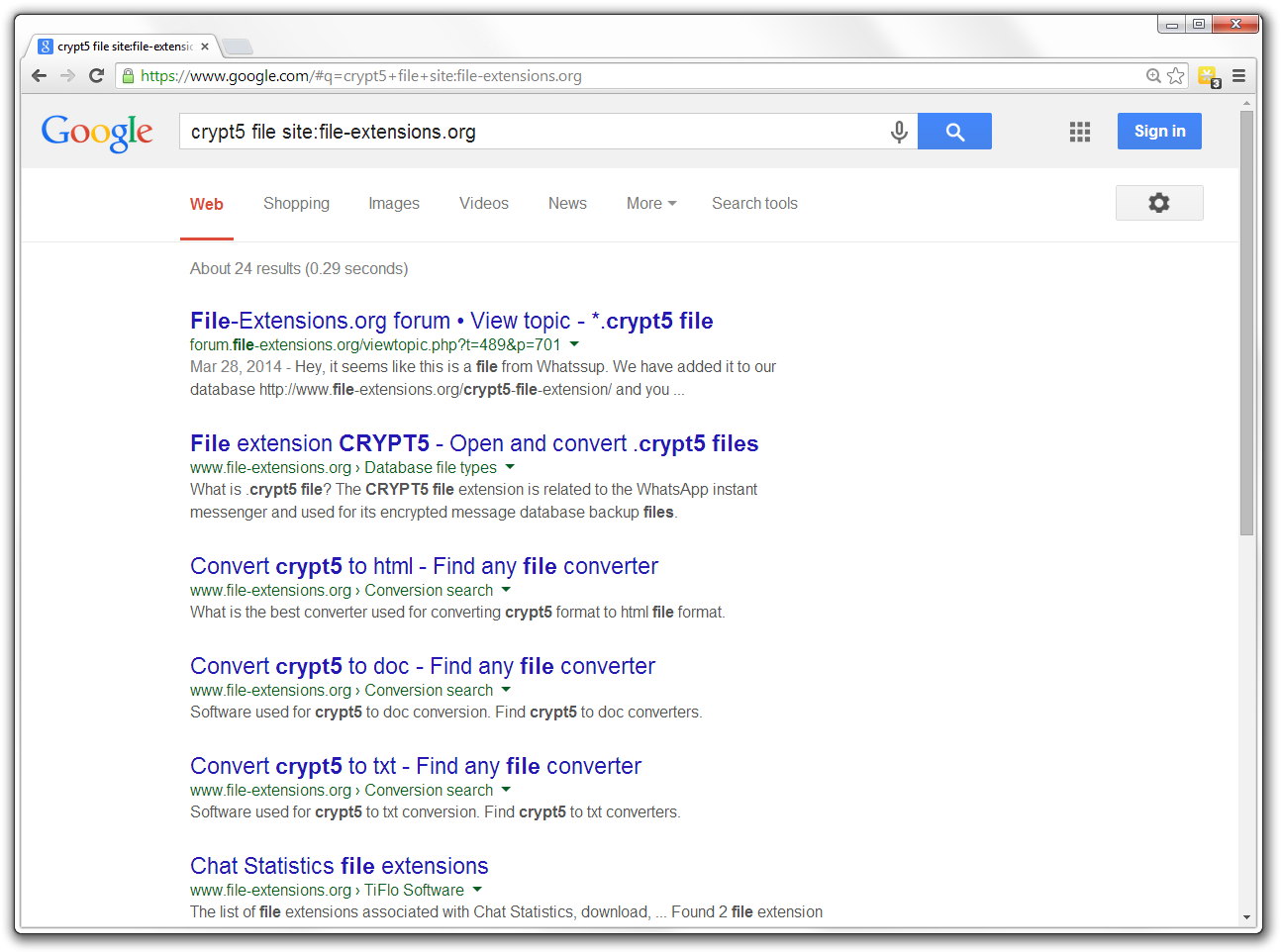
Usage of site: operator in Google Search
filetype: or ext: operator
Using filetype: or ext: operator, Google Search will show you only the results that end with the specified file type - its file extension. Ext: is a less known operator, but works exactly the same. This is very useful when looking for documents, file archives or similar files.
For example filetype:pdf would only look for PDF documents that match your query.
Weather:
Weather: is an operator with which you can quickly find the weather conditions and forecast in the specified location.
For example weather:prague would should you weather in the capital of Czech Republic - Prague.
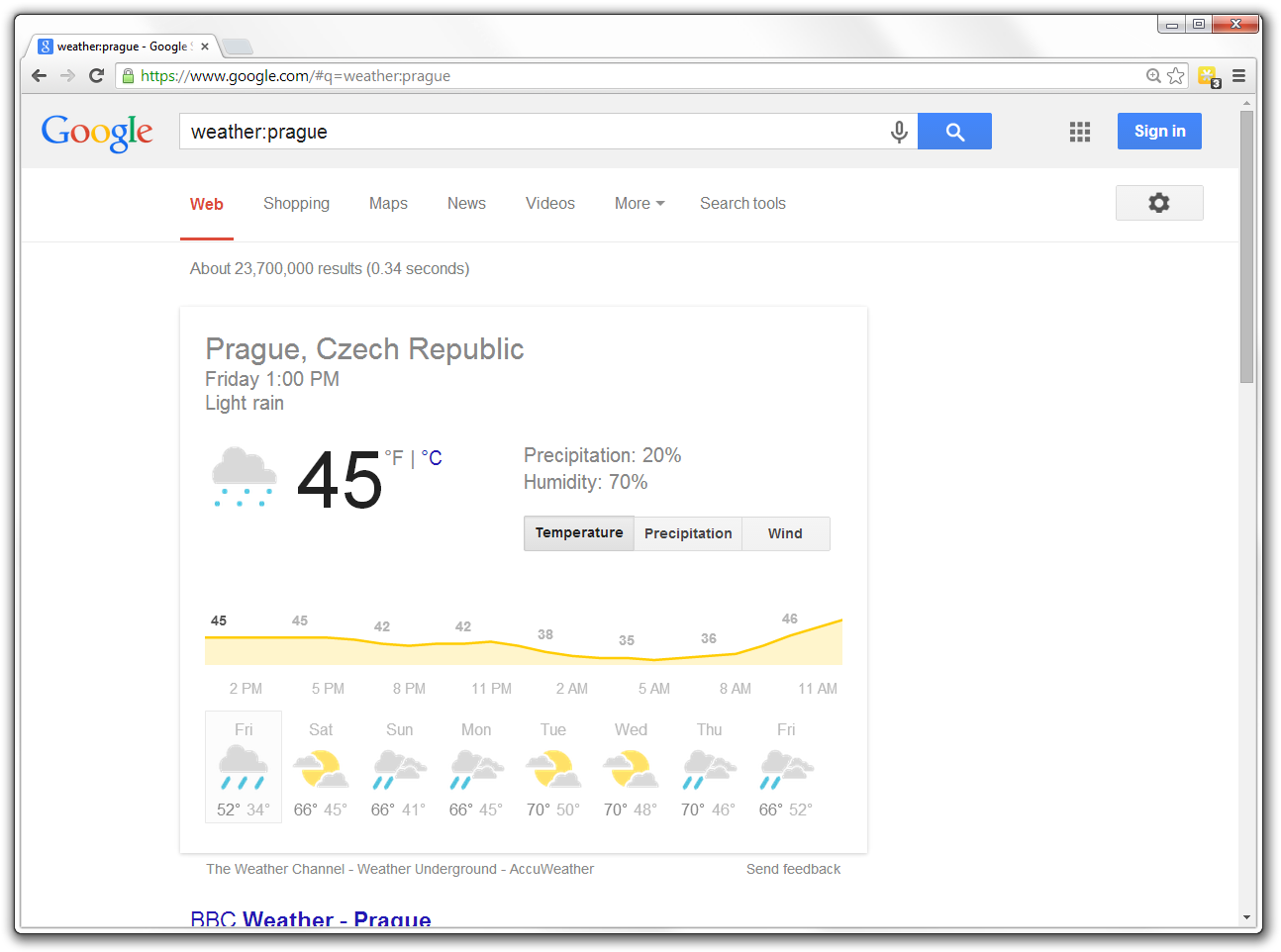
Usage of weather: operator in Google Search


