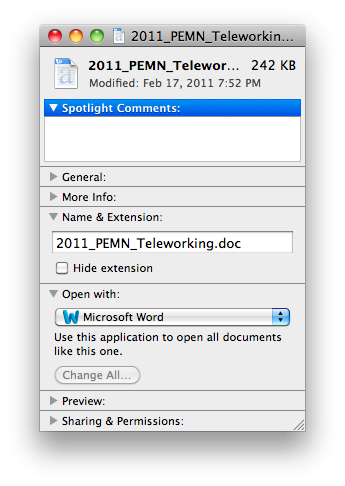How to hide or show file extensions in the Apple Mac OS X
What is Mac OS Finder?
![]() Like in the Microsoft Windows, Apple Mac OS X operating system can show, or hide known file extensions in the Finder. Finder is the standard file manager integrated in the Mac OS X. With Finder you can organize and access everything on your Mac, including applications, files, folders, discs, or shared drives on your network. You can also see previews of the contents of your files.
Like in the Microsoft Windows, Apple Mac OS X operating system can show, or hide known file extensions in the Finder. Finder is the standard file manager integrated in the Mac OS X. With Finder you can organize and access everything on your Mac, including applications, files, folders, discs, or shared drives on your network. You can also see previews of the contents of your files.
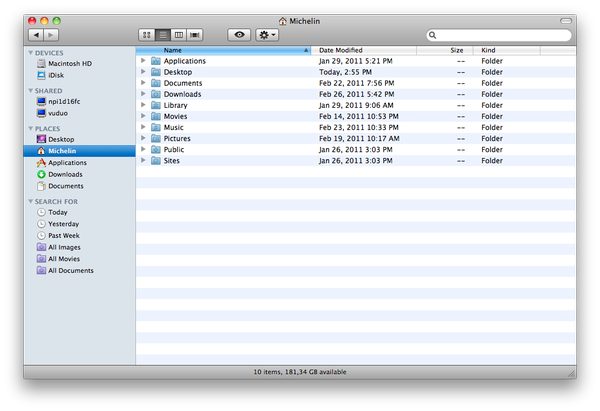
The first way how to hide or show file extensions in the Mac OS Finder
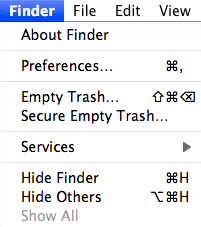
Mac OS Finder menu
- Go to the Finder Preferences.
- Open the bookmark Advanced.
- Check the box Show all filename extensions.
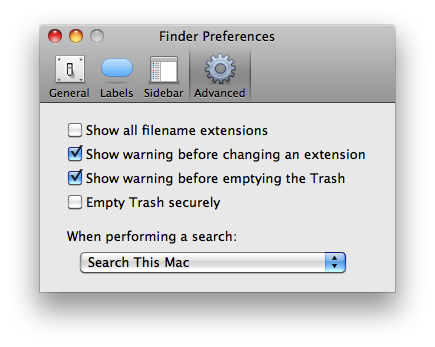
The second way how to hide or show file extension in Mac OS Finder
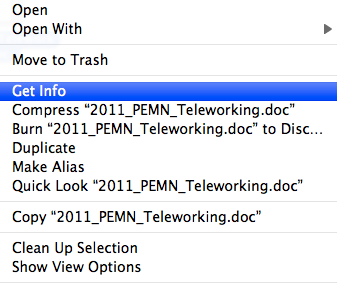
Mac OS menu get info
-
Choose the file or group of files in Finder, where do you want to hide or show file extensions → press right mouse button and choose option Get Info in the opened roll menu.
-
Finder will open the information window about the file or group of files → choose option Name & Extension and you will see another option called Hide extension.
- If the box is checked the file extension of that file is hidden → when it is unchecked file extension is visible.