What to do, when Windows does not know file type I want to open?
When you try to open a file by double clicking using the default Windows Explorer file manager, Windows is trying to find the associated program in Windows registry and if no file association is present, you will see a dialog box for unknown file to system with message "Windows can't open the file" with filename and extension described like on the screenshot below:
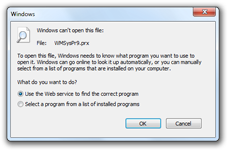 |
|
Windows dialog box screenshot when you want to open unknown file |
|
Click at thumbnail to enlarge the image and view it in its full size |
If you know that you have installed program for a specified file type, you can click "Cancel" or choose second option and "Select a program from a list of installed programs", or browse for it. You will be also able to associate your program with chosen filetype permanently.
However, in most cases you don't have a program or you don't know what file type you are opening. A common way by most Windows users is to click "OK" button and then Windows runs your Internet browser and navigates you to Microsoft's file associations web page with mostly poor content and information quality. You must then do some additional search at Bing, Google or some other search engine. After these steps you will probably get to our File-Extensions.org library index page or your file extension detail page, where you can try to find what file type it is and what application is linked to the file extension you were looking for.
Simple solution:
Using File-Extensions.org's direct search feature
If you don't want to waste time next and each time you manually search for file type information, you can import simple registry settings into your Windows and after that Windows will navigate you directly to File-Extensions.org website and do file extension search automatically for you each time when you confirm to use Web service to find the correct program at dialog box above.
1.] If you are running Windows XP:
Download this Windows XP registry file, run and confirm import File-Extensions.org registry settings for Windows XP.
2.] If you are running Windows Vista:
Download this Vista registry file, confirm opening and confirm import of File-Extensions.org registry settings for Windows Vista. If you want to reset to the default state use this undo Windows Vista .reg file the same way.
3.] If you are running Windows 7:
Download this Windows 7 registry file, confirm opening and confirm import of File-Extensions.org registry settings for Windows 7. If you want to reset to the default state use this undo Windows 7 .reg file the same way.
Use your Internet Explorer or Firefox search box to directly search at File-Extensions.org website
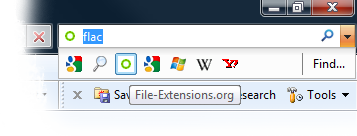 Add file extensions search capability directly into your browser search panel for future use.
Add file extensions search capability directly into your browser search panel for future use.
Click here to add a new search provider to your browser.
Browsers supporting open search feature: Internet Explorer: versions 7 and 8, Firefox: versions 2 and 3 or above versions.
![]() Add File-Extensions.org's custom search button to your Google Toolbar (download Google Toolbar here).
Add File-Extensions.org's custom search button to your Google Toolbar (download Google Toolbar here).
Click here to add a new search button to your Google Toolbar (you must have installed it at first).


