About UIF and MagicISO
 When downloading files from internet, you can sometimes get disk image with strange UIF file extension and if you have never heard about MagicISO, you will probably wonder, what the hell it is.
When downloading files from internet, you can sometimes get disk image with strange UIF file extension and if you have never heard about MagicISO, you will probably wonder, what the hell it is.
UIF (Universal Image Format) is the proprietary file format used by MagicISO, a powerful image processing software that is able to open, extract, create, edit, compress, burn or convert ISO files. UIF format is the default format of MagicISO and is basically a compressed ISO image. UIF files are often found on torrent sites.
The problem is, that while MagicISO is "free", it can only work with files no larger than 300 megabytes. In order to work with larger files (which are more common on internet), you have to register (aka buy) MagicISO. If your .uif file is smaller than 300 MB, then just download MagicISO from its website and you will be fine, but if your file is larger and you do not want to invest money for just one archive you need to extract, follow our tutorial about learn How to extract UIF disk images without MagicISO.
1. Convert UIF to ISO
First we will need to convert .uif archive to more common ISO format which is supported by plethora of disk imaging and file archiving software. There is a handy free tool available on web called UIF2ISO.
UIF2ISO is a simple program for Windows capable of converting UIF disk images to ISOs, that do not require any installation. Simply download it from its website and extract the archive and UIF2ISO is ready.
You can also use the same tool on Mac, there is a OS X compatible version available on the developers website.
When you launch the program, you will be instantly prompted to select the input .uif file for the conversion. So browse through your files and select the .uif file you wan to convert to ISO format.
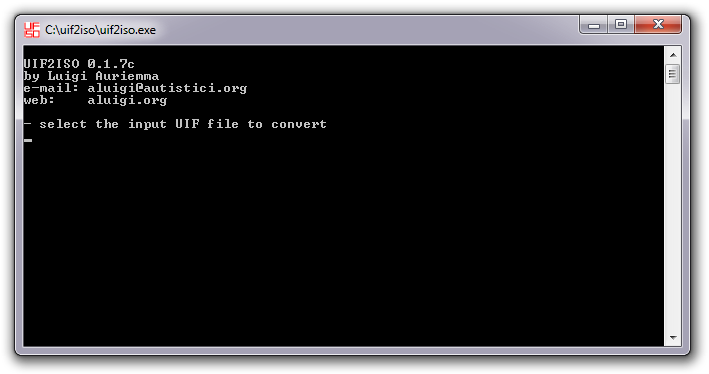
After the source .uif file is selected, you will be again prompted to choose the destination folder and name of the new .iso image.
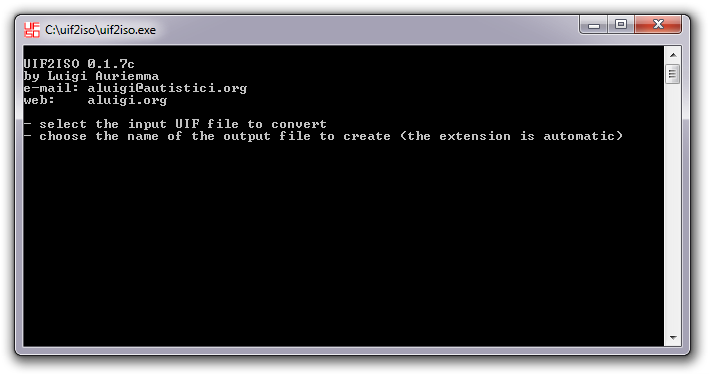
Once both input and output is set, UIF2ISO will proceed with the conversion and create ISO image from your UIF image. If there is any kind of error in the process, it means your UIF file is either corrupt, or it is not a file in MagicISO's UIF format. If everything goes smooth, your new ISO image will be located in the output folder you specified in previous step.
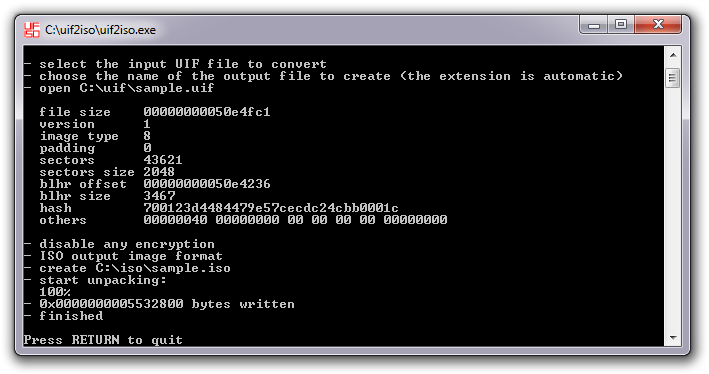
2. Extract or burn the ISO image file
Now that you have ISO instead UIF image, you can open it and extract the content with file archiver that has ISO support, such as 7-zip, or WinRAR.
Alternatively, you can burn the ISO image file on CD or DVD using burning software, or mount the ISO file by virtualization utilities, such as Daemon Tools.


