Learn how to show and hide file extensions in Windows 10
Even in the latest version of Windows operating system - Windows 10, the file extensions of known file types that are associated with some software installed in your computer, are still hidden by default.
This is due to Microsoft's policy which makes it somewhat easier for common users, but at the same time may also be potentially dangerous due security reasons.
Microsoft prefers simplicity over security, which unfortunately means that dangerous and harmful files can be hidden under wrong file type and users does not have fully under control what they opens.
More advanced users of Windows 10 who want to keep their files and data under control can turn off "Hide extensions for known file types" File Explorer feature.
Show hidden file extensions in Microsoft Windows 10
Open File Explorer (This PC) → Click on View option in upper menu to view Ribbon menu → Check the box next the File name extensions option.
If you also want to view hidden files and folders → Check the box next the Hidden items option.
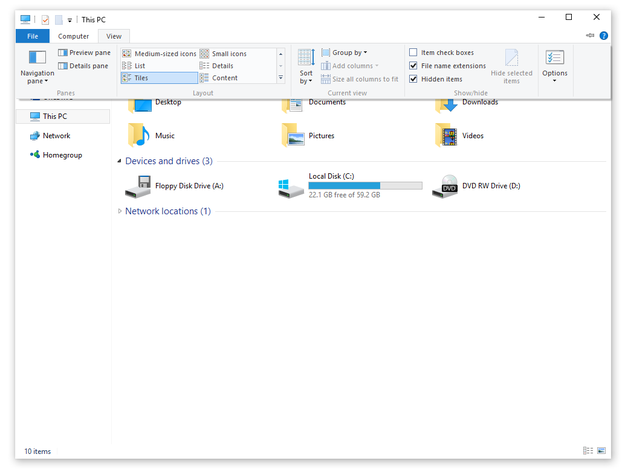
Hide and show file extensions in Windows 10
Another way how to view file extensions in Microsoft Windows 10, but little more complex is:
Open Desktop Control Panel, for example by click by right mouse button on Start button in the left down corner → Select Control Panel option.
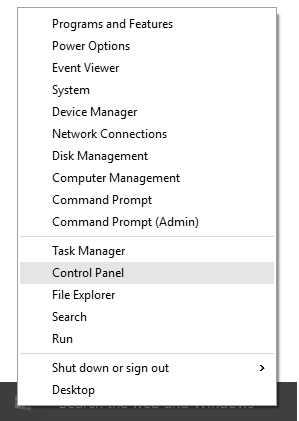
Control Panel option in Windows 10
Click on Appearance and Personalization option.
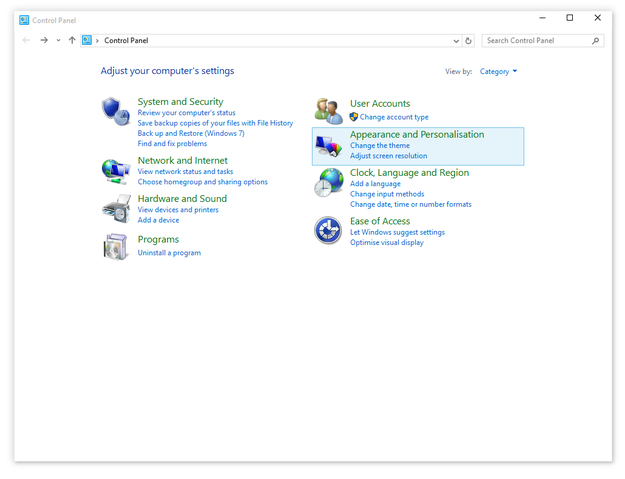
Control Panel in Microsoft Windows 10
Click on Show hidden files and folders option in File Explorer Options group.
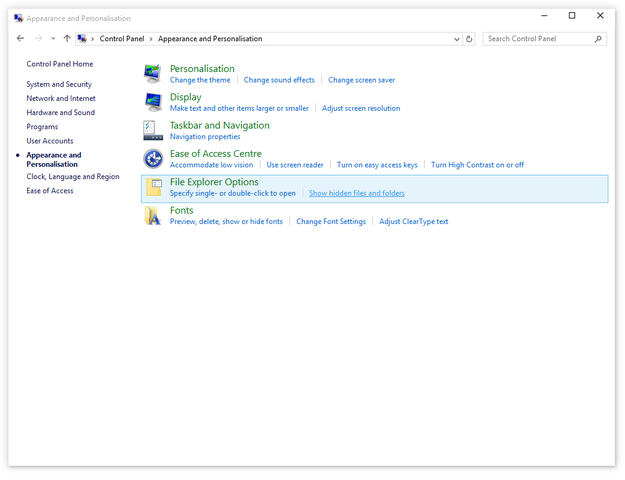
Show Hidden files and folders option in Windows 10 Control Panel
Select Show hidden files, folders and drives options and uncheck Hide extensions for known file types box → Apply and OK
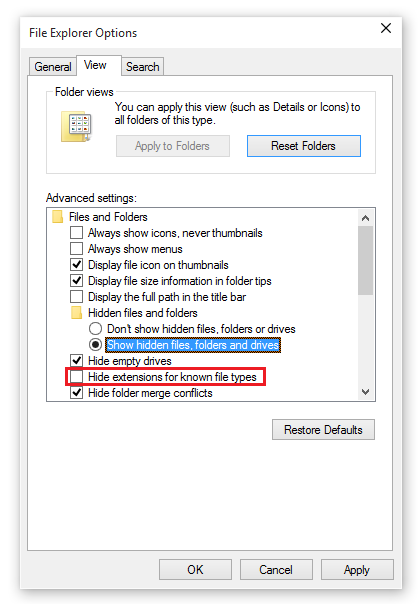
File Explorer Options in Windows 10
After the changes are saved, you will be able to see the all file extensions in your Microsoft Windows 10 operating system.


