VMDK, VMWare Workstation
VMWare Workstation is one of the most used computer virtualization software for Windows. It is able to run virtual computers on one hosting operating system.
VMware Workstation uses its own disk image file format to store store data and operating system of virtual machine - VMDK (Virtual Machine Disk). VMware Workstation disks can be also mounted to host system like other hard drive and in this short review we will introduce you how to mount your VMDK images to Windows Explorer.
Mounting VMDK disk images with VMware Workstation
If you have installed VMware Workstation in your computer you can mount VMDK files to system with few easy steps.
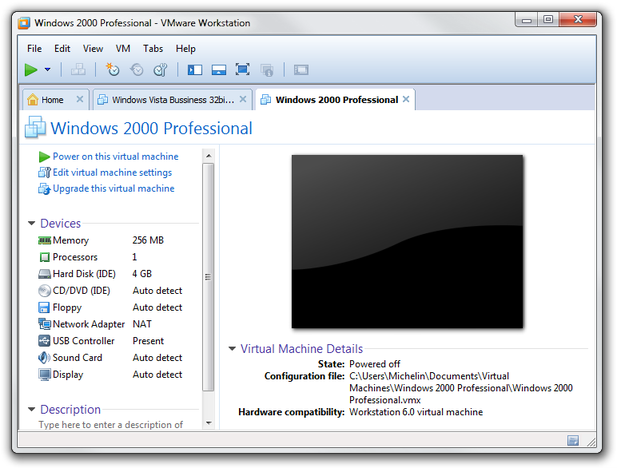
VMware Workstation main window
Run VMware Workstation. Select virtual machine, which virtual hard drive do you want to mount in Windows. Go to the VM menu and select Settings... option. Click on Hard Disk section.
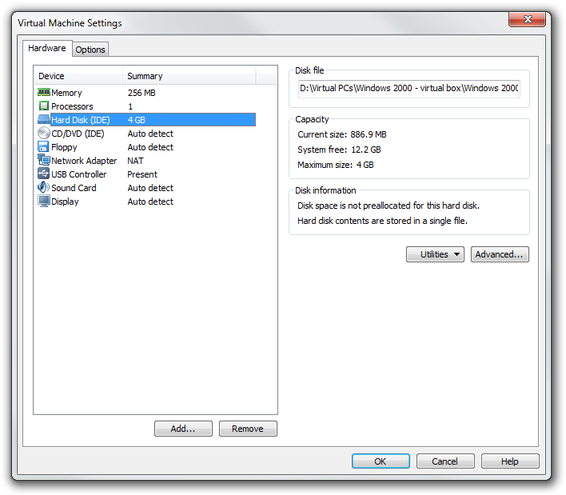
VMware Workstation virtual hard disk settings
Click on Utilities button and select Map... option. If you want to write data on virtual disk uncheck the box in Open file in read-only mode. Select the drive letter in Map option and click on OK button.
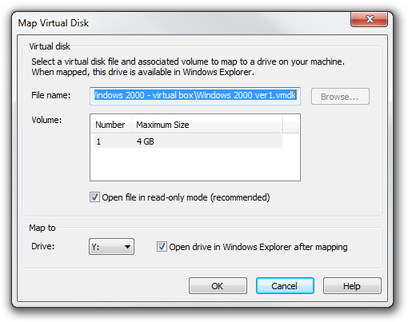
VMware Workstation mapping virtual disk
VMWare Workstation now open Windows Explorer with mounted VMDK files like other hard drive.
Mounting VMDK disk images with VMware Player
VMware Player is free utility used to run VMware virtual machines.
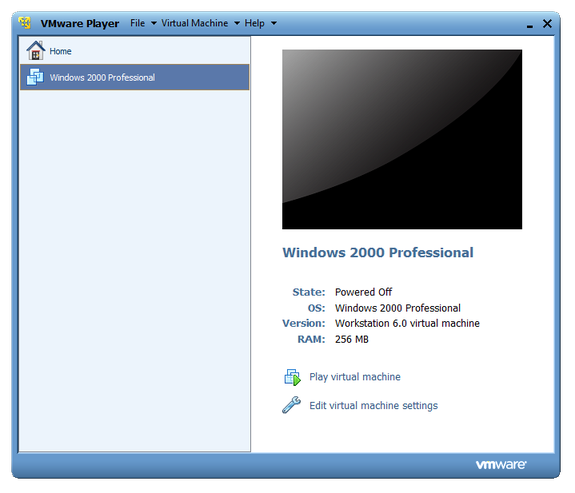
VMware Player main window
Run VMware Player. Click on File menu → Open Virtual Machine option and select virtual machine in Open window (.vmx file extension). VMware Player will add virtual machine to its library.
Select virtual machine in library and click on Edit virtual machine settings option. Select Hard Disk option and click on Utilities button. Select Map... option.
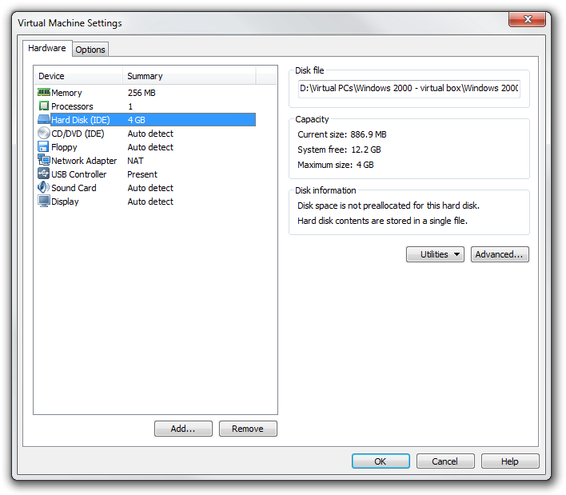
VMWare Player virtual hard disk settings
Select the drive letter in Map to option, uncheck the box in Open file in read-only mode and click on OK button.
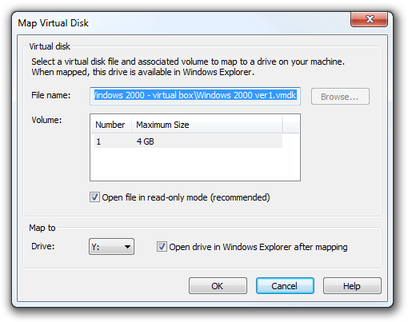
VMware Player disk mapping
Virtual hard disk is now mounted to Windows Explorer as other disk drive.
Mounting VMDK disk images with vmware-mount utility
vmware-mount is utility for Windows command line that is able to mount VMDK files to Windows. It was distributed with older versions of VMware Workstation and still is a part of VMware Virtual Disk Development Kit.
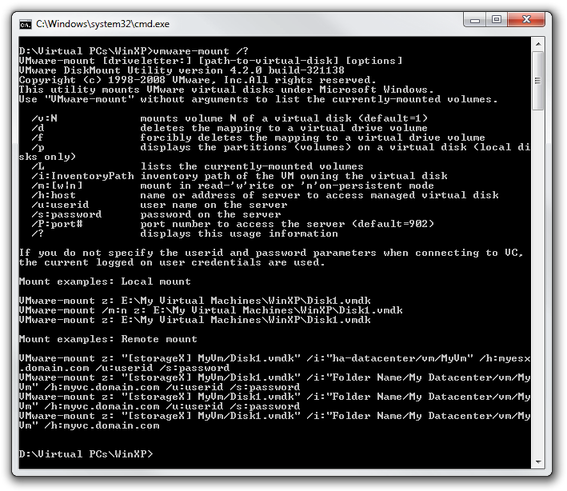
vmware-mount command line utility
To mount disk with vmware-mount utility, open the Windows Command line (Start Menu → Programs → Accessories → Command line) or simply write cmd.exe to your start menu search box and run. Go to the directory where is stored vmware-mount.exe program and type:
vmware-mount.exe [driveletter:] [path-to-virtual-disk]
example:
vmware-mount.exe h: d:\virtual computers\WinXP\winxp.vmdk
or if you want to write data on virtual drive type:
vmware-mount.exe /m:w [driveletter:] [path-to-virtual-disk]
example:
vmware-mount.exe /m:w h: d:\virtual computers\WinXP\winxp.vmdk
And that's it. Your virtual disk is now mounted to the Windows as other disk drive.


