Home > VMware, Inc.
File extension list filtered by software name
VMware Workstation
Found 47 file extension associations related to VMware Workstation and 35 file formats developed specifically for use with VMware Workstation.
Platform, operating system: ![]() Microsoft Windows
Microsoft Windows
Go to: VMware Workstation description
Developer: VMware, Inc.
VMware software list & details
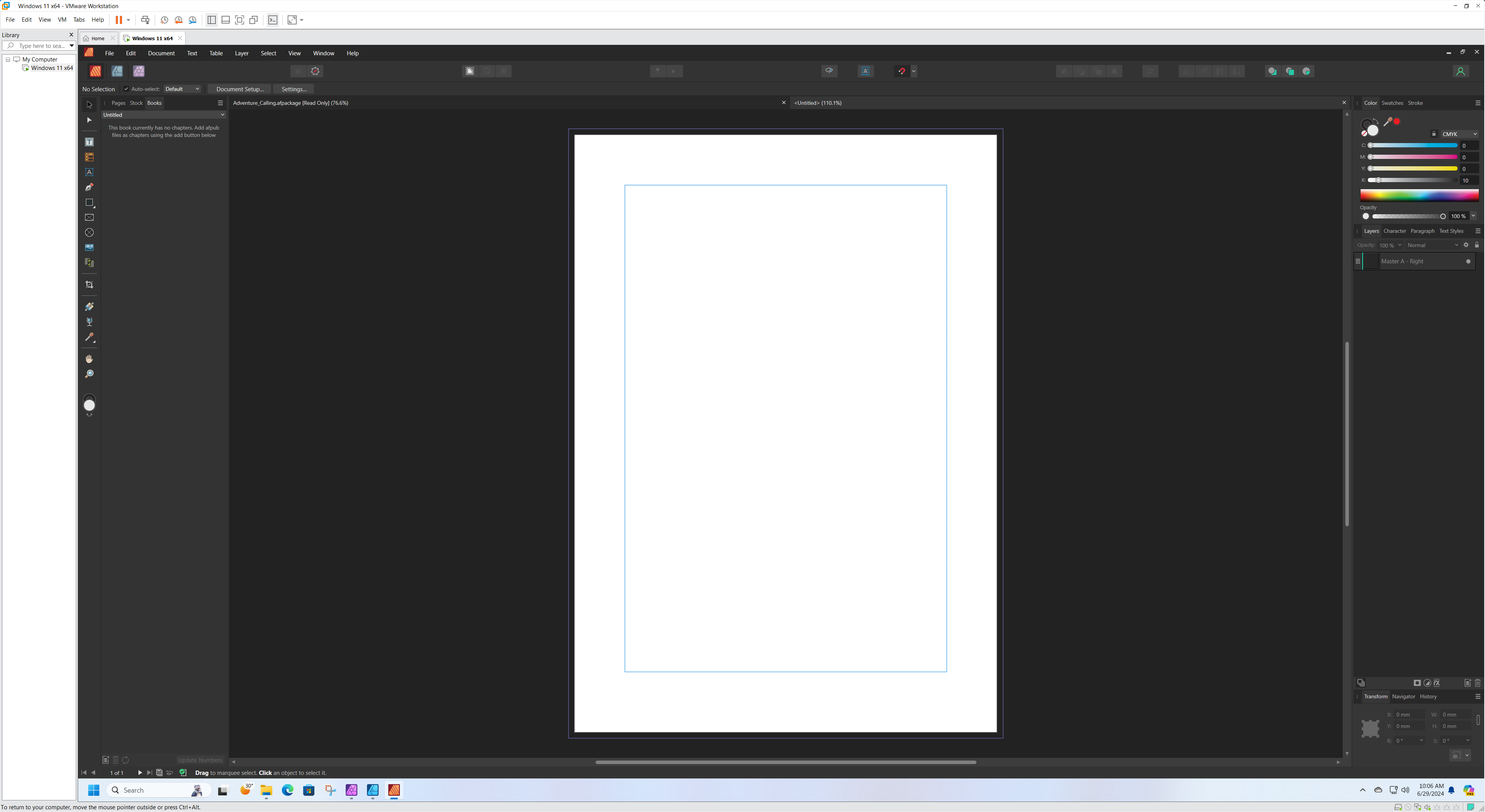 VMware Workstation
VMware Workstation
Developer / company: VMware
Expand the Power of Your PC with Virtualization
Discover the true power and flexibility of your desktop or laptop computer with VMware Workstation. Reduce hardware costs by 50% or more by running multiple operating systems simultaneously on a single PC. Automate and streamline tasks to save time and improve productivity. Join the millions worldwide who use Workstation to:
- Host legacy applications and overcome platform migration issues
- Configure & test new software or patches in an isolated environment
- Automate tasks for software development and testing
- Demonstrate multi-tier configurations on a single PC
Use Multiple Operating Systems Concurrently on the Same PC
VMware Workstation makes it simple to create and run multiple virtual machines on your desktop or laptop computer. You can convert an existing physical PC into a VMware virtual machine, or create a new virtual machine from scratch. Each virtual machine represents a complete PC, including the processor, memory, network connections and peripheral ports.
VMware Workstation lets you use your virtual machines to run Windows, Linux and a host of other operating systems side-by-side on the same computer. You can switch between operating systems instantly with a click of a mouse, share files between virtual machines with drag-and-drop functionality and access all the peripheral devices you rely on.
Take Snapshots & Videos of your Virtual Machines
With Workstation, you can take a “snapshot” that preserves the state of a virtual machine so you can return to it at any time. Snapshots are useful when you need to revert your virtual machine to a prior, stable system state. Workstation displays thumbnails of all your snapshots on a single screen, making it easy for you to track and revert to a previously saved snapshot.
You can even use Workstation 6 to record and play video files that capture all changes to a virtual machine over a period of time. This function is exclusive to VMware Workstation and is incredibly useful for software debugging, Help Desk forensics, sales demonstrations and training.
Run an Entire Multi-tier System on a Single Host Computer
Run multi-tier enterprise applications on a single piece of hardware by managing network-connected virtual machines with the Teams feature of VMware. Teams let you create virtual network environments that include client, server and database virtual machines.
With Workstation Teams, you can turn an entire multi-tier environment on and off with a single click of the mouse button. Workstation displays live thumbnails of all connected virtual machines, enabling you to easily identify and switch between the virtual machines associated with a team.
Clone your Virtual Machines to Accelerate Deployment
Installing operating systems and applications can be time consuming. With clones, you can make many copies of a virtual machine from a single installation and configuration process. This capability makes it fast and simple to distribute standardized computing environments to employees and students, or to create a baseline configuration for testing.
Take Your Virtual Machines With You
Useful is the ability to create and deploy secure virtual machines (called ACEs) with the ACE Option Pack. Mobility is one of the primary benefits of this option pack, as it enables users to securely take their desktops with them on portable media devices such as USB thumb drives.
Version History:
- VMware Workstation 1.0
- VMware Workstation 2.0
- VMware Workstation 3.0
- VMware Workstation 4.0
- VMware Workstation 5.0
- VMware Workstation 6.0
- VMware Workstation 7.0
- VMware Workstation 8.0
- VMware Workstation 9.0
- VMware Workstation 10.0
- VMware Workstation 11.0
- VMware Workstation 12.0
Supported operating systems:
- Windows Server 2012 R2
- Windows Server 2012
- Windows Server 2008 R2
- Windows Server 2008
- Windows Server 2003
- Windows 10
- Windows 8.1
- Windows 8
- Windows 7
- Windows Vista
- Windows XP
- Windows 2000
- Linux distributions
VMware Workstation icon
![]()
VMware Workstation icon
size: 128px x 128px (.png with transparency)
VMware Workstation related articles:
Run Acronis TIB as virtual machine - Convert Acronis TIB partition backup file to VMware VMDK disk image format with Acronis True Image and V2V Converter..
Run Mac OS X in VMware Workstation - Customize VMware Workstation for Windows to run Apple Mac OS X operating system.
Run Virtual PC machines in VMware Workstation - Converting Virtual PC VHD files to VMware Workstation VMDK file format with vCenter Converter Standalone.
Mounting VMDK virtual drives - mapping virtual hard disks with VMware Workstation, Player and vmware-mount utility in Windows.
Run VMware virtual machines in Virtual PC - Converting VMware VMDK disk to VHD virtual disk format with StarWind V2V image converter.
Convert Parallels Desktop virtual machine to Vmware Workstation - Convert Parallels virtual machine format into VMware virtual machine disk with VMware vCenter Converter Standalone.
Open VMware virtual machine in Parallels Desktop for Mac - Open, convert and run existing VMware virtual machines in Parallels Desktop on Mac computer.
How to convert VDI to VMDK - Converting VirtualBox Disk Image to VMware Virtual Machine Disk.
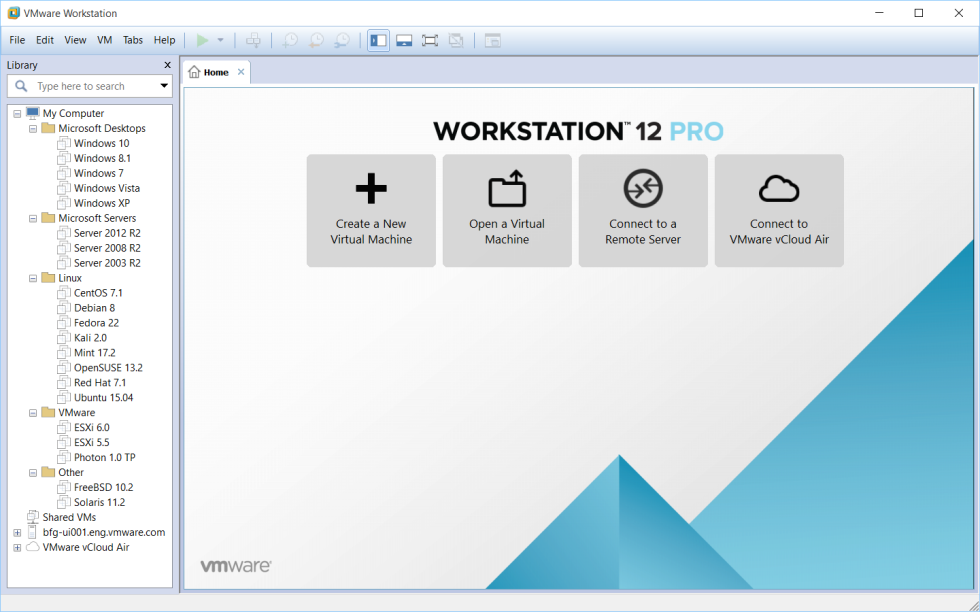 VMware Workstation works with the following file extensions:
VMware Workstation works with the following file extensions:
Note: You can click on any file extension link from the list below, to view its detailed information. The list of extensions used or otherwise associated with the application may not be complete, because many common file extensions on our website, such as jpg (pictures) or txt (text files), can be opened by a large number of applications, or are too general file format. However most, if not all directly associated file extensions should be listed with its appropriate program. Although its likely, that some file extensions may be missing from the list of associated file extensions with the application, yet they can be opened, be part of, or otherwise be associated with the program.
VMware Workstation default file extension associations
The most common file formats used with the specific file extensions
![]() .ova file extension is used for Open Virtual Machine Format single archive
.ova file extension is used for Open Virtual Machine Format single archive
![]() .ovf file extension is used for Open Virtualization Format package file
.ovf file extension is used for Open Virtualization Format package file
.vmdk file extension is used for VMware virtual disk
![]() .vmem file extension is used for VMware virtual machine's paging data
.vmem file extension is used for VMware virtual machine's paging data
![]() .vmx file extension is used for VMware configuration data file
.vmx file extension is used for VMware configuration data file
Other file extensions or file formats developed for use with VMware Workstation
![]() .appdata
.appdata![]() .appicon
.appicon![]() .appinfo
.appinfo![]() .cert
.cert![]() .conf
.conf![]() .dsk
.dsk![]() .fm
.fm![]() .hlog
.hlog![]() .leases
.leases![]() .menudata
.menudata![]() .mf
.mf![]() .nvram
.nvram![]() .rnd
.rnd![]() .std
.std![]() .vks
.vks![]() .vlcl
.vlcl![]() .vmac
.vmac![]() .vmba
.vmba![]() .vmlog
.vmlog![]() .vmpl
.vmpl![]() .vmsd
.vmsd![]() .vmsg
.vmsg![]() .vmsn
.vmsn![]() .vmss
.vmss![]() .vmt
.vmt.vmtm
![]() .vmxf
.vmxf![]() .vswp
.vswp![]() .xvm
.xvm![]() .zrp
.zrp
Common file extensions used by VMware Workstation
![]() .key
.key![]() .lic
.lic![]() .ova
.ova![]() .ovf
.ovf.vmdk
![]() .vmem
.vmem![]() .vmwarevm
.vmwarevm![]() .vmx
.vmx
Other file extensions associated with VMware Workstation
Comparison table of actions that VMware Workstation can perform with each of its associated file type beta
This table might not contain all possible associated or supported file types or may contain incorrect data.
If you need more information please contact the developers of VMware Workstation (VMware, Inc.), or check out their product website.
File type \ Action | Open | Save | Edit | View | Play | Convert | Create | Record | Import | Export | Burn | Extract | Recover | Backup | Settings | Other | |
|---|---|---|---|---|---|---|---|---|---|---|---|---|---|---|---|---|---|
| - | - | - | - | - | - | Yes | - | - | - | - | - | - | - | - | - | Yes | |
| - | - | - | - | - | - | - | - | - | - | - | - | - | - | - | - | Yes | |
| - | - | - | - | - | - | Yes | - | - | - | - | - | - | - | - | - | Yes | |
| - | - | - | - | - | - | - | - | - | - | - | - | - | - | - | - | Yes | |
| - | - | - | - | - | - | - | - | - | - | - | - | - | - | - | Yes | - | |
| Yes | - | - | - | - | - | Yes | - | - | - | - | - | - | - | - | - | - | |
| - | - | - | - | - | - | - | - | Yes | - | - | - | - | - | - | - | - | |
| - | - | - | - | - | - | - | - | - | - | - | - | - | - | - | - | Yes | |
| - | - | - | - | - | - | Yes | - | - | - | - | - | - | - | - | - | Yes | |
| - | - | - | - | - | - | - | - | - | - | - | - | - | - | - | - | Yes | |
| - | - | - | - | - | - | - | - | - | - | - | - | - | - | - | - | Yes | |
| - | - | - | - | - | - | - | - | - | - | - | - | - | - | - | Yes | - | |
| - | - | - | - | - | - | - | - | - | - | - | - | - | - | - | - | Yes | |
| - | - | - | - | - | - | Yes | - | - | - | - | - | - | - | - | - | Yes | |
| - | - | - | - | - | - | Yes | - | - | - | - | - | - | - | - | - | Yes | |
| - | - | - | - | - | - | - | - | - | - | - | - | - | - | - | Yes | Yes | |
| Yes | - | - | - | - | - | Yes | - | Yes | Yes | - | - | - | - | - | - | - | |
| Yes | - | - | - | - | - | - | - | Yes | Yes | - | - | - | - | - | - | Yes | |
| - | - | - | - | - | - | - | - | - | - | - | - | - | - | - | - | Yes | |
| - | - | - | - | - | - | - | - | - | - | - | - | - | - | - | - | Yes | |
| - | - | - | - | - | - | - | - | - | - | - | - | - | - | - | - | Yes | |
| - | - | - | - | - | - | Yes | - | - | - | - | - | - | - | - | - | Yes | |
| Yes | - | - | - | - | - | - | - | - | - | - | - | - | - | - | - | - | |
| - | - | - | - | - | - | Yes | - | - | - | - | - | - | - | - | - | Yes | |
| - | - | - | - | - | - | - | - | - | - | - | - | - | - | - | Yes | - | |
| - | - | - | - | - | - | - | - | - | - | - | - | - | - | - | Yes | - | |
| - | - | - | - | - | - | - | - | - | - | - | - | - | - | - | Yes | - | |
| Yes | - | - | - | - | - | - | - | - | - | - | - | - | - | - | - | - | |
| Yes | - | - | - | - | - | Yes | - | - | - | - | - | - | - | - | - | - | |
| - | - | - | - | - | - | Yes | - | - | - | - | - | - | - | - | - | Yes | |
| - | - | - | - | - | - | - | - | - | - | - | - | - | - | - | - | Yes | |
| - | - | - | - | - | - | - | - | - | - | - | - | - | - | - | - | Yes | |
| - | - | - | - | Yes | - | - | Yes | - | - | - | - | - | - | - | - | Yes | |
| - | - | - | - | - | - | - | - | - | - | - | - | - | - | - | Yes | - | |
| Yes | - | - | - | - | - | Yes | - | - | - | - | - | - | - | - | - | Yes | |
| - | - | - | - | - | - | - | - | - | - | - | - | - | - | - | - | Yes | |
| Yes | - | - | - | - | - | Yes | - | - | - | - | - | - | - | - | - | - | |
| Yes | - | - | - | - | - | Yes | - | - | - | - | - | - | - | - | - | Yes | |
| - | - | - | - | - | - | - | - | - | - | - | - | - | - | - | Yes | - | |
| - | - | - | - | - | - | - | - | - | - | - | - | - | - | - | Yes | Yes | |
| Yes | - | - | - | - | - | - | - | Yes | - | - | - | - | - | - | Yes | - | |
| Yes | Yes | Yes | - | - | - | Yes | - | - | - | - | - | - | - | - | Yes | - | |
| - | - | - | - | - | - | - | - | - | - | - | - | - | - | - | - | Yes | |
| - | - | - | - | - | - | - | - | - | - | - | - | - | - | - | Yes | - | |
| - | - | - | - | - | - | Yes | - | - | - | - | - | - | - | - | - | Yes | |
| - | - | - | - | - | - | Yes | - | - | - | - | - | - | - | - | Yes | - | |
| - | - | - | - | - | - | Yes | - | - | - | - | - | - | - | - | - | Yes | |
| Open | Save | Edit | View | Play | Convert | Create | Record | Import | Export | Burn | Extract | Recover | Backup | Settings | Other |


