To manually create directory listing of huge database of movies or music with many subdirectories can be a very annoying and time consuming activity. However, way how to quickly generate a directory listing exist and we will show you how.
Contents:
- Using Windows Command Prompt to generate directory listing
- Using Total Commander to generate directory listing
- Using Directory List & Print utility to generate folder or file listing
How to generate directory listing using Windows Command Prompt
One of the easiest way how to generate both file and folder listing without 3rd party applications is to use the Command Prompt in Microsoft Windows and a proper command.
Open Command Prompt: Open Start menu → Accessories → Command Prompt in Windows 7 and earlier. In later versions of Windows click on the search button and type "cmd".
In the Command Prompt type command:
tree disk:\folder > directorylistingfilename.txt
for example:
tree c:\users\file-extensions.org\music > music.txt
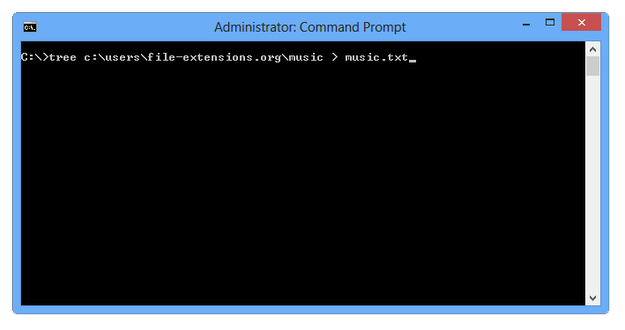
Windows Command Prompt
After few seconds the tree command will generate a directory list to a specified text file, which that can be edited, or printed in any text editor, like Windows Notepad, Notepad++ etc.
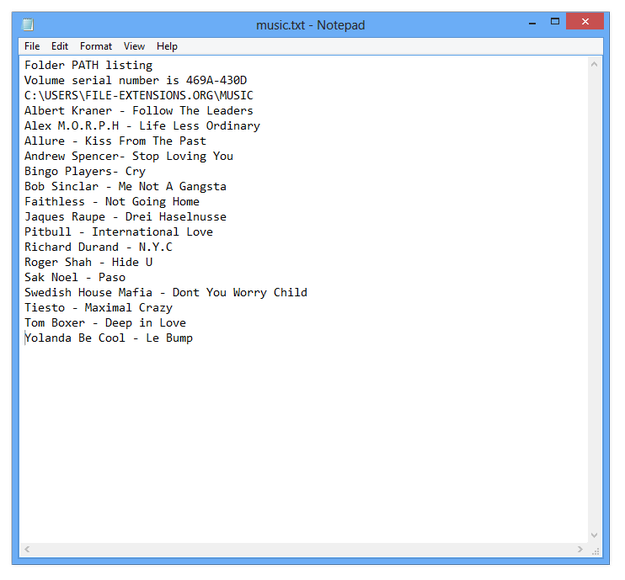
Windows Notepad editing generated directory list
If you need to generate a directory listing that also includes list of files stored in individual directories type the following command:
tree disk:\folder /F > directorylistingfilename.txt
for example
tree c:\windows /F > windowsdirectoryrlisting.txt
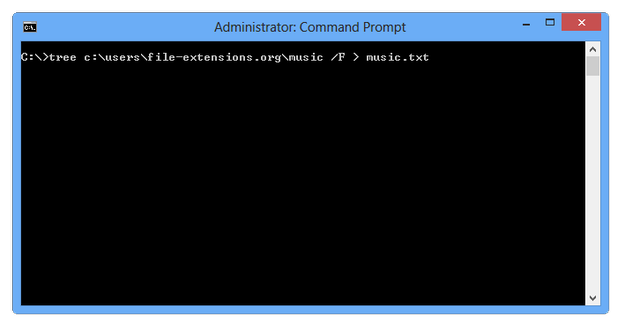
Windows Command Prompt generate directory listing with files list
Create directory listing using Total Commander
Total Commander is a popular free file manager for Microsoft Windows. It also contains a tool that allows users to quickly generate directory listing.
Start Total Commander → set the drive, which will be scanned to Total Commander panel → Click on Commands menu and select CD Tree... option (also can be used Alt+F10 shortcut).
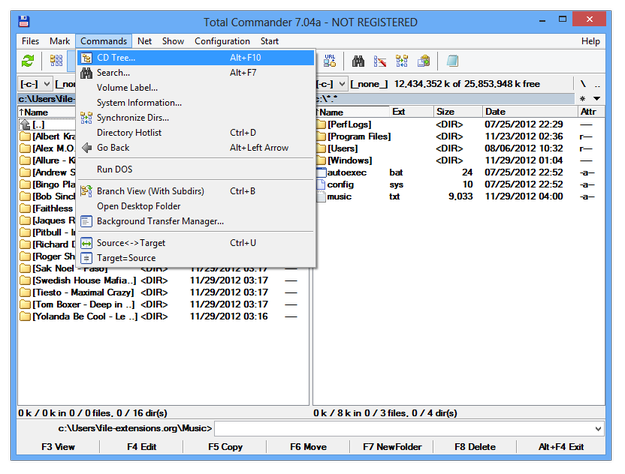
Total Commander CD Tree option
Total Commander will generate a directory listing of all directories stored on current drive. You can quickly navigate to select directory with double click, quick search in a directory structure, or print structure on a printer. You can also export it to PDF with virtual PDF printer driver.
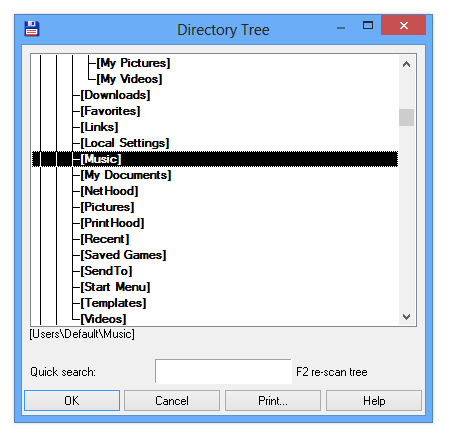
Directory Tree in Total Commander
Total Commander stores generated directory listing in a file called treeinfo.wc located in the root of a drive. It is saved in a simple text format and can be viewed and edited in a text editor.
Create directory or file listing with Directory List & Print software
Directory List & Print is utility was specifically designed for the generating of directory and file listings. It is distributed as a free version with basic options, or paid PRO version with advanced features.
Directory List & Print is available to download as a ZIP archive on Infonautics GmbH Switzerland website.
Start the Directory List & Print. In Directory tab select directory, or drive to generate a directory listing.
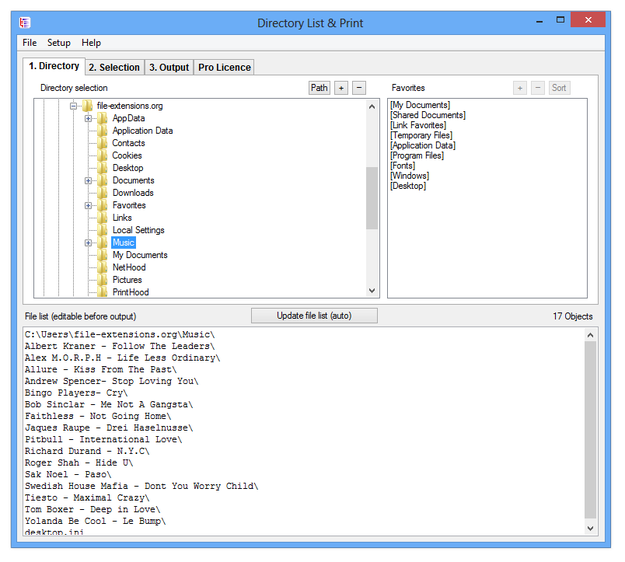
Directory List & Print Directory option
In Selection tab you can specify some other options for a directory listing, such as show subdirectories, show files, show file attributes etc.
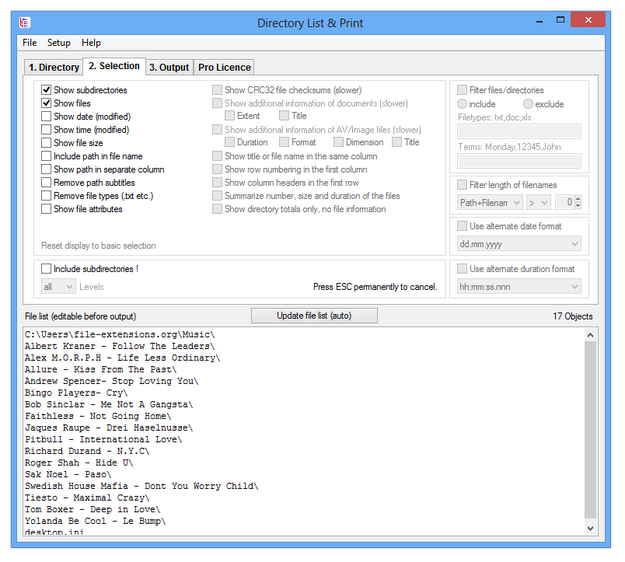
Directory List & Print Selection tab
Now click on the Output tab and select Output option for your specified directory listing. In the Free version of the program you can export directory listing to Windows Clipboard and paste it to any other software, like text editor. Export directly to Microsoft Word and Excel as well as print it on a printer.
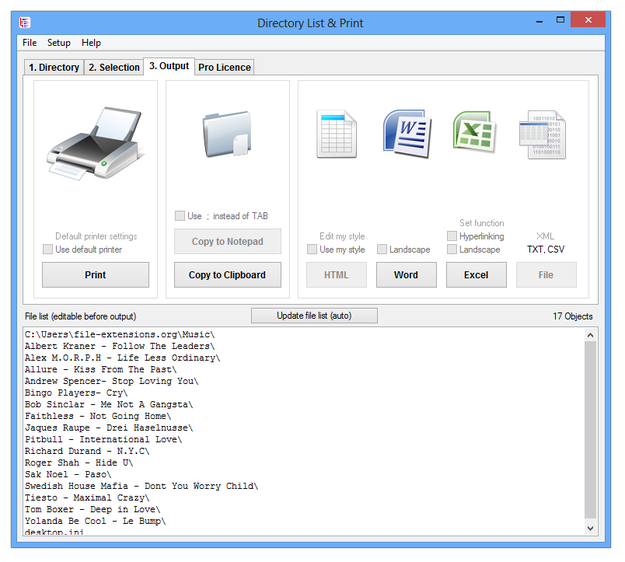
Directory List & Print Output tab


