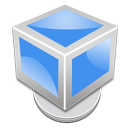 System and hardware virtualization is helpful for testing operating systems, or applications on virtualized hardware without any interventions to installed operating system and physical hardware.
System and hardware virtualization is helpful for testing operating systems, or applications on virtualized hardware without any interventions to installed operating system and physical hardware.
Virtual Disk Image formats
Virtualizing applications, such as VirtualBox and VMware Workstation store virtual computer machines in their own proprietary virtual disk image formats. VirtualBox uses the Virtual Disk Image format (.vdi file extension), while WMware products use Virtual Machine Disk format (.vmdk file extension). Even if both formats are open and well documented, VMware Workstation is not able to open .vdi files.
However if you have any VirtualBox virtual machines and need them to run in WMware Workstation, you can use VirtualBox and QEMU emulator to convert VDI files to VMDK files.
Convert VDI to RAW
At first you must convert VirtualBox virtual disk image to RAW data format.
Step 1
Run Windows Command Line and go to the VirtualBox directory, for example D:\VirtualBox.
Step 2
Type command Vboxmanage internalcommands converttoraw <VDI File> <filename.raw>
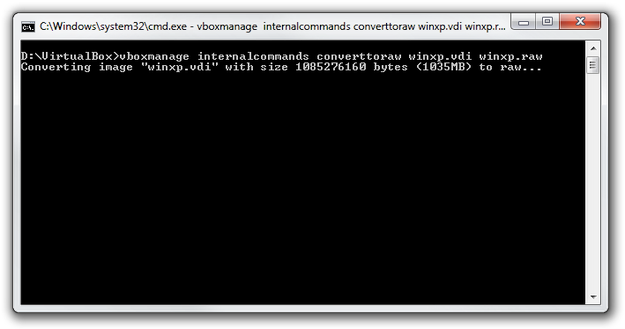
In our case is virtual disk file stored in VirtualBox directory. However you can type full path to any other directory, where you store .vdi file.
Step 3
Wait until the conversion is finished. The .raw file will be stored in the same directory as .vdi file.
Convert RAW to VMDK
Step 1
Download and install QEMU Manager for Windows. From the QEMU Manager directory copy qemu-img.exe and libz-1.dll files to your VirtualBox directory, or in directory, where you store .raw file created from .vdi file.
Step 2
Run Windows Command Line and go to the directory, where are qemu-img application and .raw file. Type command Qemu-img convert -O vmdk <Raw File> <VMDK file.vmdk>.
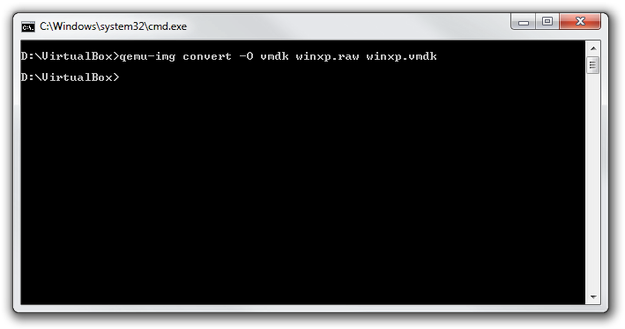
Step 3
And once again wait until for the conversion to be finished. Afterwards you will have to prepare VMDK file for VMware Workstation.
Open new VMDK file in VMware Workstation
Virtual Machine Disk file contains data, but doesn't contain virtual machine configuration. To run the new .vmdk file, you must create new virtual machine in VMware with settings for operating system that is installed in virtual machine disk, without which it wouldn't work.
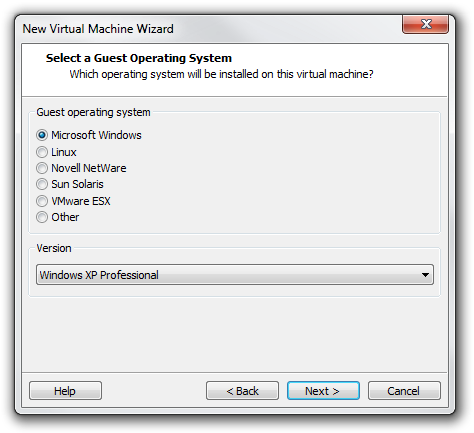
Step 1
Go to the Virtual Machine Settings and remove the Hard Disk by Remove button.
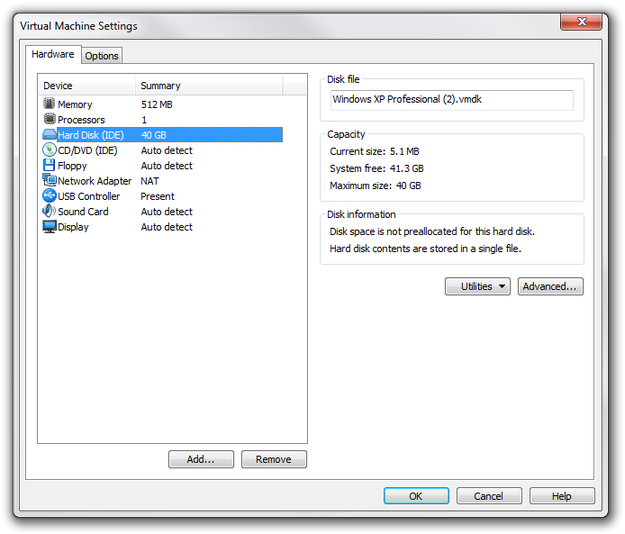
Step 2
Click on Add... button → Select Hard Disk and click on Next button → Use an existing virtual hard disk option → select new vmdk file and click Finish button.
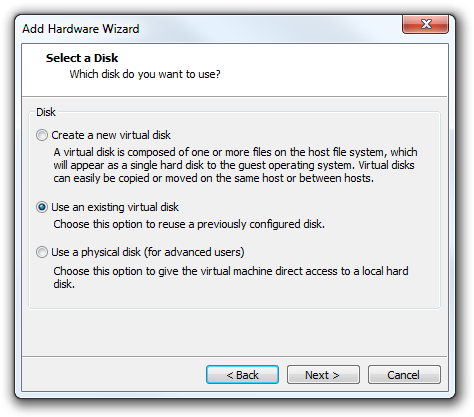
Now you can Power on VMWare virtual machine converted from VirtualBox Disk Image format.


